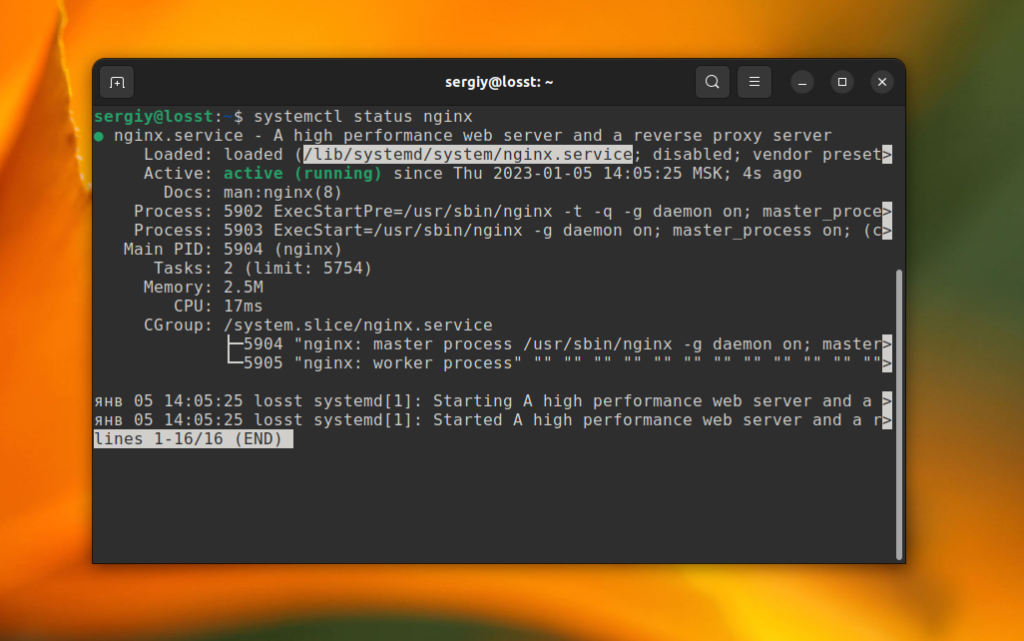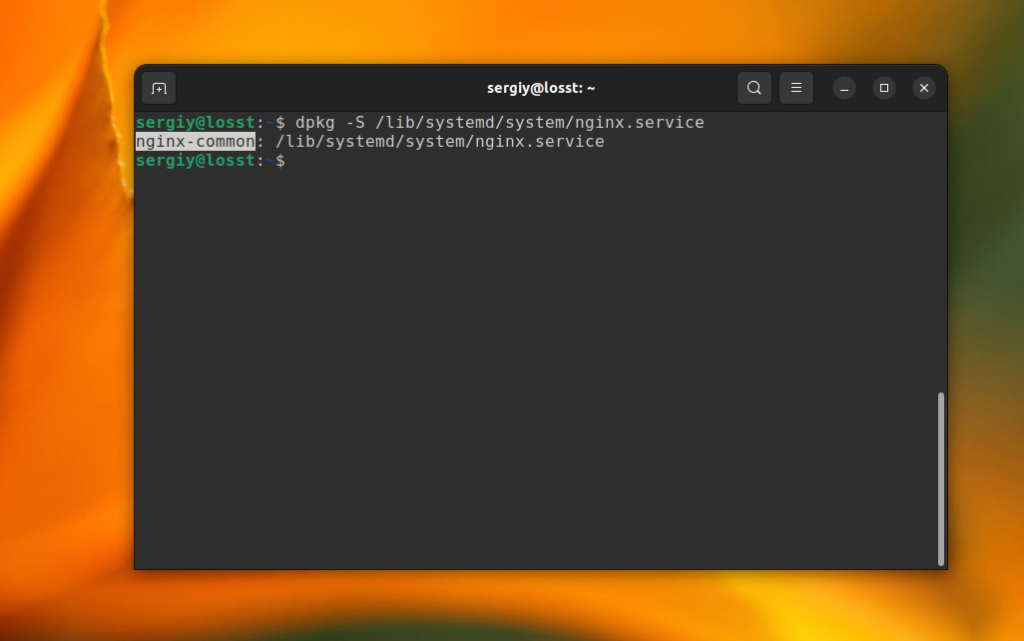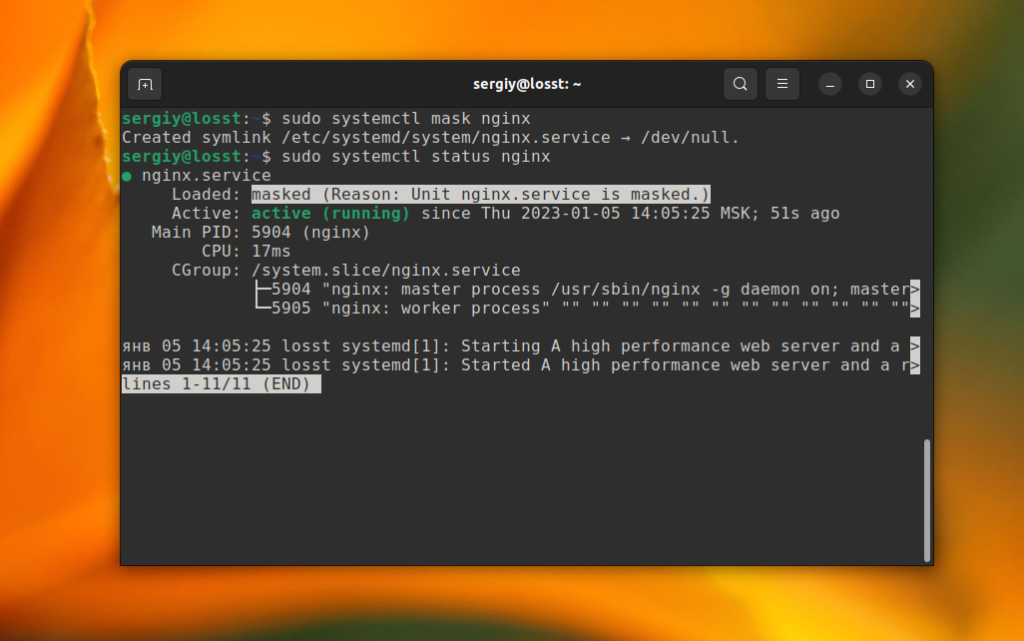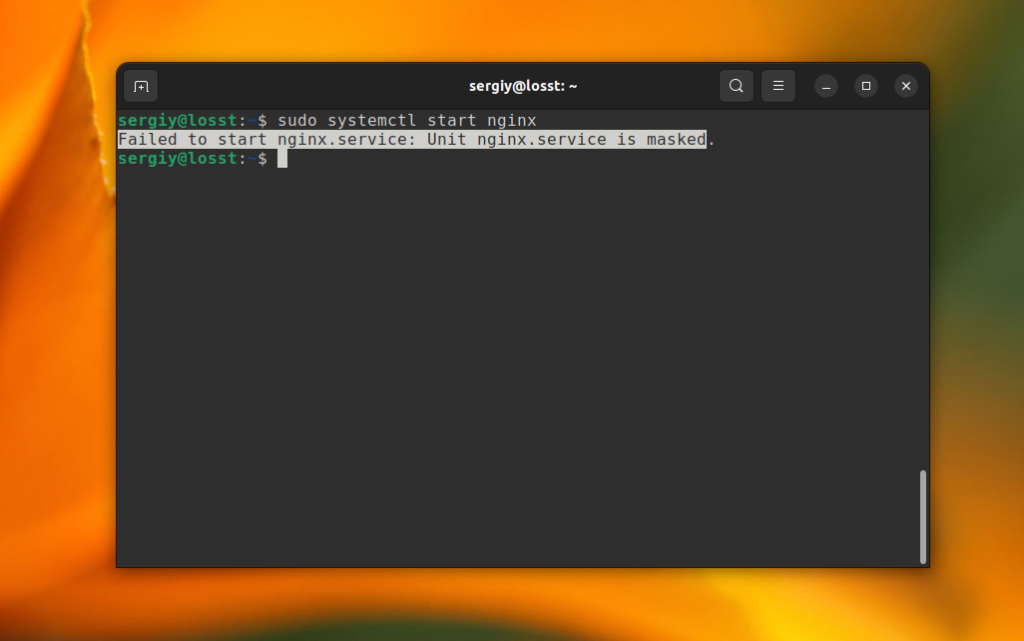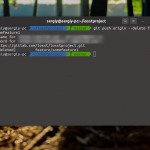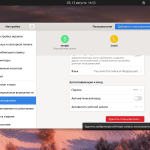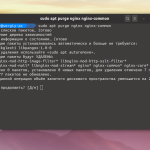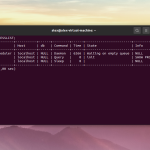Иногда возникает необходимость удалить службу Systemd или хотя бы сделать её недоступной для использования. Сам юнит файл службы удалять нет смысла, потому что при следующем обновлении пакета он восстановится.
Самый простой способ избавиться от службы - это удалить пакет вместе с котором она поставляется. Сначала надо найти путь к файлу юнита службы. Это можно сделать с помощью команды status:
sudo systemctl status nginx
Далее, если вы используете Ubuntu, то можно узнать с помощью dpkg какому пакету он принадлежит. Например:
dpkg -S /lib/systemd/system/nginx.service
А этот пакет уже можно удалить:
sudo apt remove nginx
Если вы не хотите удалять пакет со службой или не можете его удалить, потому что он системный и это может что-то сломать, то вы можете замаскировать службу. Замаскированные службы не запускаются при старте системы даже если они добавлены в автозагрузку и их нельзя запустить вручную. Для маскировки используется команда mask. Например:
sudo systemctl mask nginx
После этого, если вы посмотрите состояние службы, там будет написано что она замаскирована:
sudo systemctl status nginx
А если попытаетесь запустить, то получите ошибку:
sudo systemctl start nginx
Для того чтобы убрать маскировку используйте команду unmask:
sudo systemctl unmask nginx
Теперь вы знаете как скрыть службу Systemd в Linux, как видите это довольно просто. Подробнее про управление службами читайте в этой статье.
Ваши персональные данные заслуживают надежной защиты. Proton VPN — это сервис от создателей Proton Mail с надежным шифрованием и политикой нулевого хранения логов. Безопасно пользуйтесь интернетом, обходите географические ограничения и защищайте свои данные от слежки. Неограниченный трафик, серверы в 120+ странах и подключение до 10 устройств одновременно — для вашего спокойствия и цифровой свободы. Посмотреть детали