Сервис в операционных системах семейства Unix — это программа, что выполняется в фоновом режиме и не имеет окон или других способов связи с пользователем. В операционной системе, работают в фоновом режиме огромное количество сервисов. И запускаются они при старте системы.
Всем этим управляет система инициализации Systemd. С помощью неё можно смотреть какие сервисы сейчас запущены, смотреть их логи, настраивать автозагрузку сервисов и многое другое. В этой статье мы рассмотрим как добавлять сервисы в автозагрузку в Linux на примере Ubuntu.
Содержание статьи
Управление автозагрузкой сервисов в Linux
Как было сказано ранее, сервисы, это обычные программы, которые выполняются в фоне и не связанны со стандартными потоками ввода и вывода. В Systemd настройки каждого сервиса находятся в отдельном файле, который хранится в файловой системе. Более подробно обо всём этом можно прочитать в статьеУправление службами в Linux, а в этой статье сосредоточимся только на автозагрузке.
В Linux ещё со времен SysVInit существует понятие уровней загрузки (runlevel). Уровень загрузки определяет набор сервисов, которые должны быть запущены. В Systemd эти уровни загрузки тоже были реализованы в виде юнитов целей (target). Вот список уровней загрузки и соответствующие им цели:
- Run level 0 (poweroff.target, runlevel0.target) - выключение компьютера.
- Run level 1 (rescue.target, runlevel1.target) - режим восстановления.
- Run level 3 (multi-user.target, runlevel3.target) - текстовый режим.
- Run level 5 (graphical.target) - загрузка графического окружения.
- Run level 6 (reboot.target, runlevel6.target) - перезагрузка системы.
При добавлении сервиса в автозагрузку Systemd просто создает символическую ссылку на файл юнита в папке соответствующего уровня загрузки. А при каком уровне загрузки должен запускаться юнит указано в его конфигурации.
При старте системы, если это рабочая станция с графическим окружением Systemd запускает все сервисы для multi-user.target и затем graphical.target. Для серверов без графического окружения запускается только multi-user.target, а теперь давайте более подробно рассмотрим всё на практике.
1. Список сервисов добавленных в автозагрузку
Если вам нужно знать какие сервисы на данный момент добавлены в автозагрузку используйте команду list-unit-files с фильтром по состоянию:
systemctl list-unit-files --type=service --state=enabled
2. Проверка состояния
Для того чтобы проверить находится ли сервис уже в автозагрузке используйте команду is-enabled. Например:
sudo systemctl is-enabled nginx
С помощью команды status вы можете посмотреть находится ли сервис в автоазагрузке, а также проверить запущен ли он в данный момент и посмотреть последние логи:
sudo systemctl status nginx
В строчке Loaded после пути к файлу юнита указано состояние автозагрузки disabled, enabled или static. Сервисы отмеченные как static запускаются автоматически и их автозагрузка не может быть отключена.
3. Добавление в автозагрузку
Добавить сервис в автозагрузку можно с помощью команды enable:
sudo systemctl enable имя_сервиса
Например, для того чтобы добавить в автозагрзку веб-сервер Nginx используйте такую команду:
sudo systemctl enable nginx
Если сервис ещё не запущен, то вы можете комбинировать команду enable с опцией --now для того чтобы запустить его прямо сейчас:
sudo systemctl enable --now nginx
Большинство системных сервисов, в том числе Nginx загружаются при уровне загрузки 3 (multi-user.target). Вы можете убедится, что в папке /etc/systemd/system/multi-user.target.wants есть ссылка на этот юнит:
ls -l /etc/systemd/system/multi-user.target.wants | grep nginx
4. Удаление из автозагрузки
Удалить сервис из автозагрузки можно, указав опцию disable:
sudo systemctl disable имя_сервиса
Автозагрузка сервисов пользователя Linux
Кроме системных сервисов, Systemd поддерживает сервисы, запускаемые от имени обычных пользователей. Такие сервисы не требуют прав суперпользователя для управления ими. Для управления такими сервисами нужно использовать опцию --user.
Обычно такие сервисы запускаются при старте первой сессии пользователя и завершаются при завершении его последней сессии. Для того чтобы посмотреть какие сервисы текущего пользователя добавлены в автозагрузку используйте такую команду:
systemctl list-unit-files --user --type=service --state=enabled
Для добавления сервиса в автозагрузку используйте команду enable с опцией --user. Например для добавления pipewire в автозагрузку выполните:
systemctl enable --user pipewire
Аналогично всё будет работать для отключения автозагрузки:
systemctl disable --user pipewire
Если вы хотите чтобы для конкретного пользователя его сервисы запускались при загрузке системы, нужно выполнить такую команду:
sudo loginctl enable-linger имя_пользователя
Например если имя пользователя sergiy:
sudo loginctl enable-linger sergiy
После этого вы можете убедится в том, что это работает авторизовавшись от имени другого пользователя и посмотрев состояние сервиса. Например, для Pipewire:
sudo systemctl --user --machine=sergiy@ status pipewire --no-pager
Выводы
В этой статье мы рассмотрели как управлять автозагрузкой сервисов в Linux. Более подробно про автозагрузку в целом читайте в статье автозагрузка в Linux. В ней рассматривается не только автозагрузка сервисов, но и другие способы автозагрузки программ.
Ваши персональные данные заслуживают надежной защиты. Proton VPN — это сервис от создателей Proton Mail с надежным шифрованием и политикой нулевого хранения логов. Безопасно пользуйтесь интернетом, обходите географические ограничения и защищайте свои данные от слежки. Неограниченный трафик, серверы в 120+ странах и подключение до 10 устройств одновременно — для вашего спокойствия и цифровой свободы. Посмотреть детали

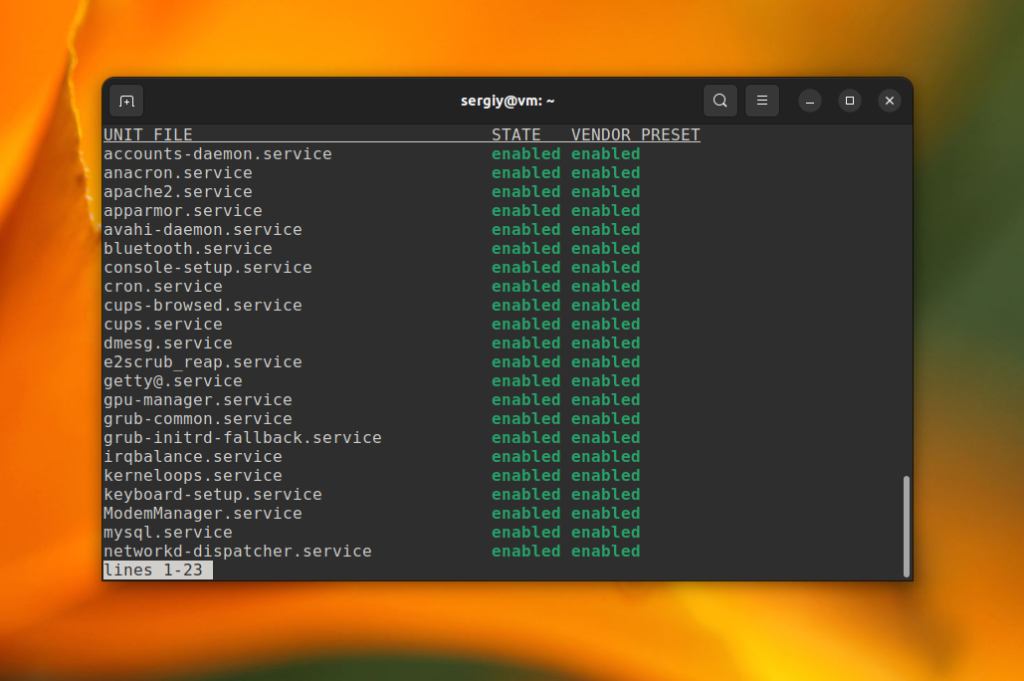
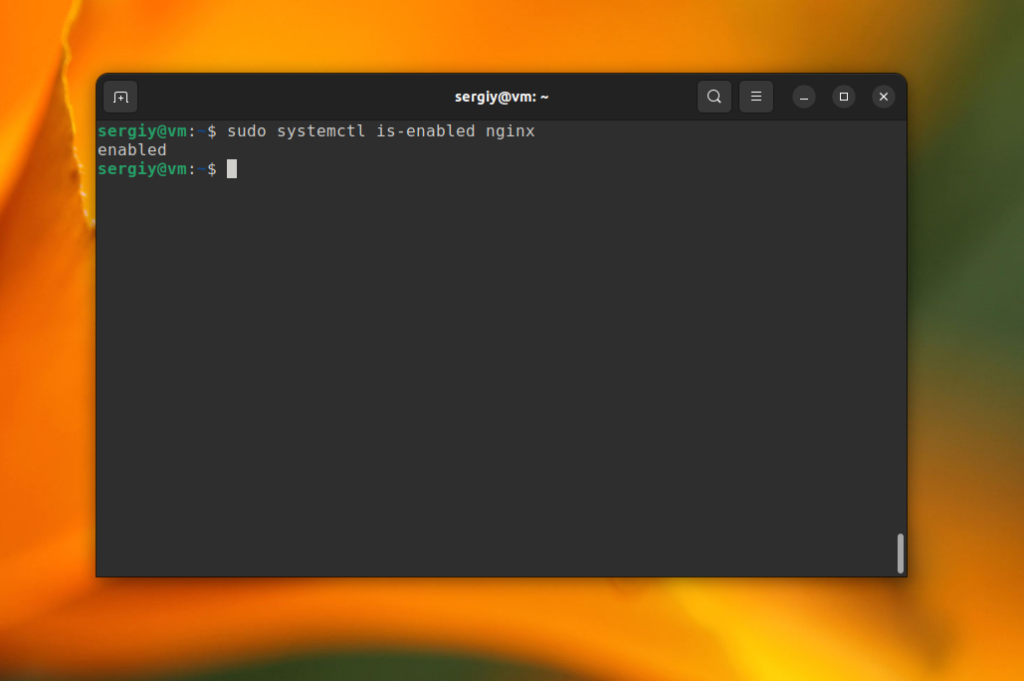
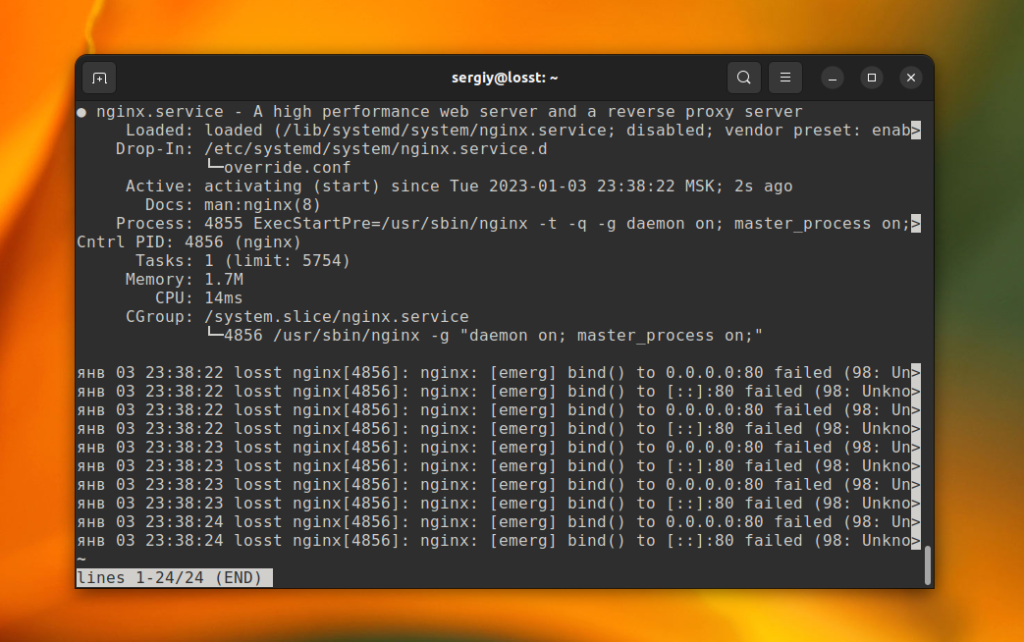
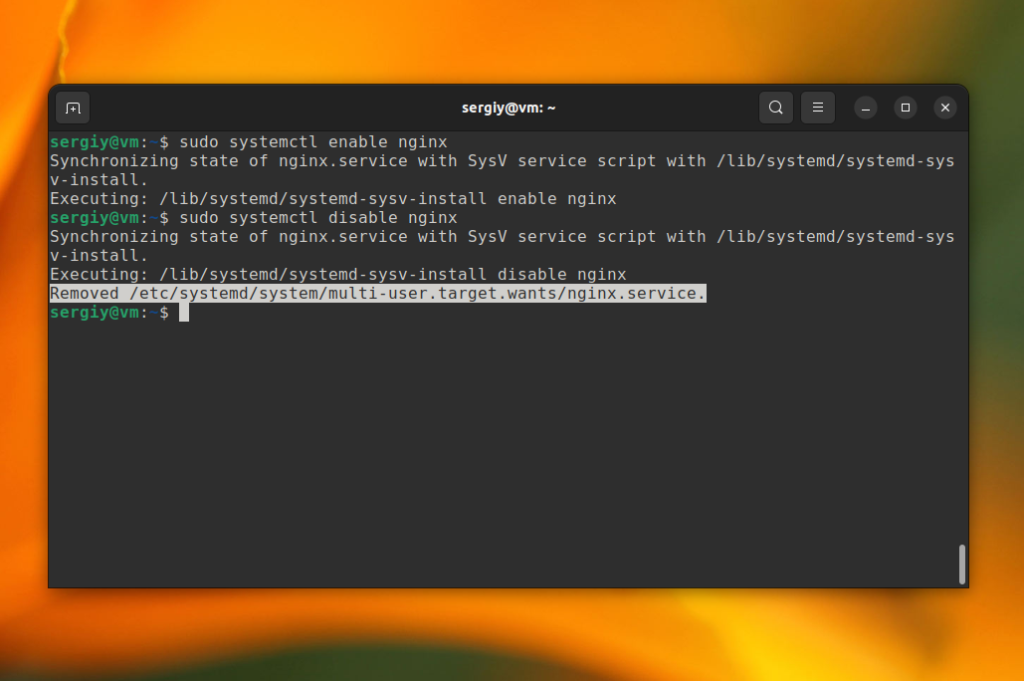
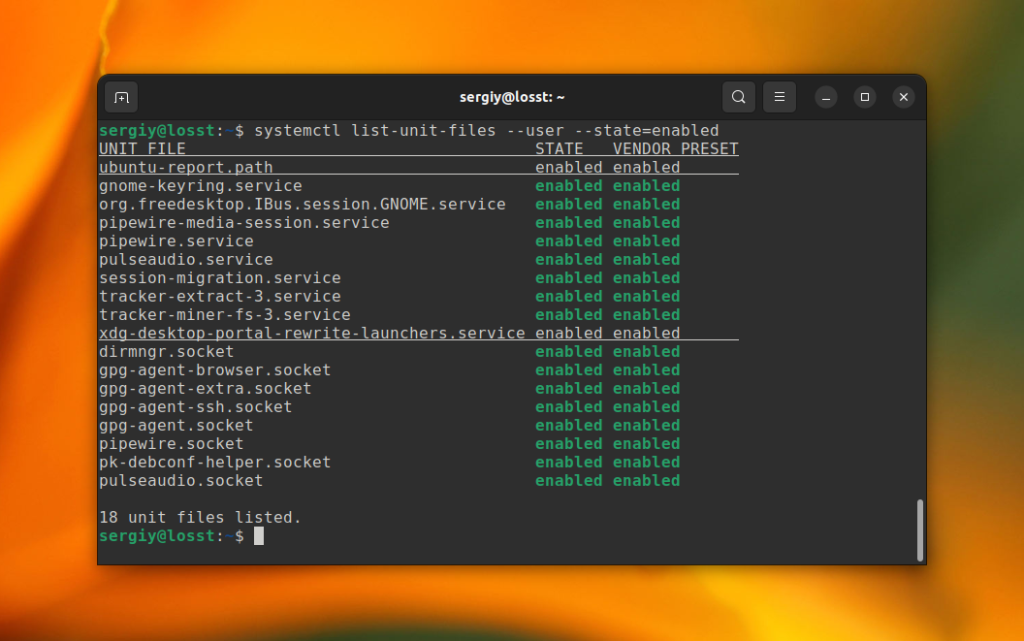
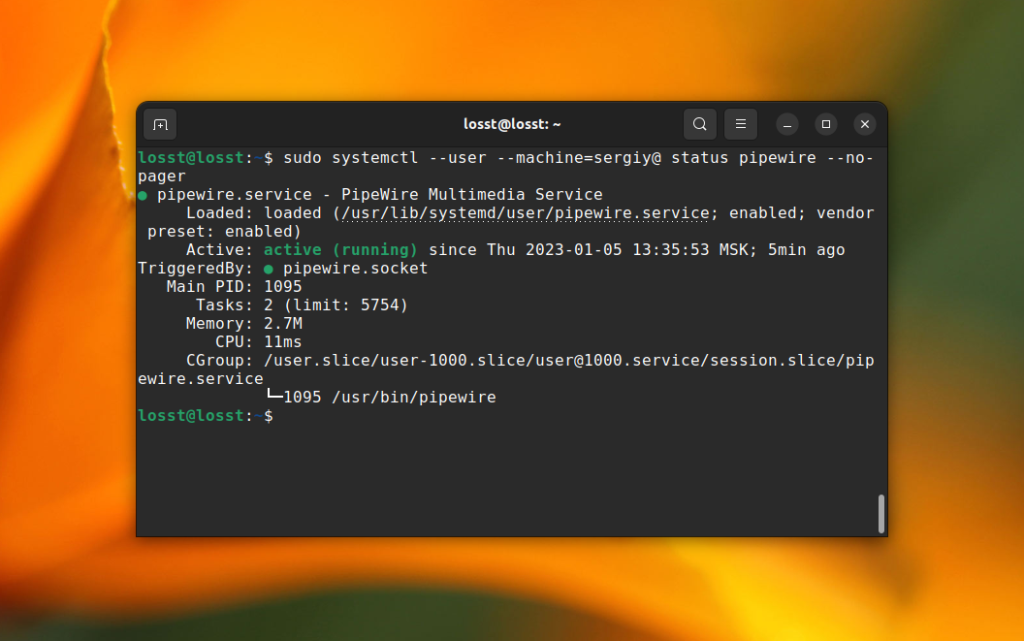
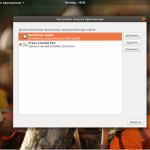

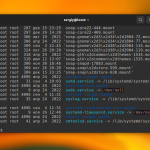
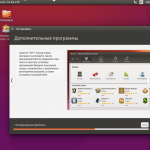
утилиты шмудилиты...что за бред? почему просто не добавить в /etc/rc.local одну строчку типа apache start и всё, и не писать всякой воды?
Потому что так делать не принято. Ну а вообще, статья устарела, сейчас уже нужно использовать systemctl.
vlad такими ламерскими методами в помойку система превратится
жаль, что не обновляете, ресурс хорошо индексируется, и под 16,4 убунту статьи есть!
В планах обновить, но руки пока не доходят.
молодцы парни, много умного прочитал и оказалось на много все проще) спасибо за подробные инструкции ( они очень простые)
Статья сильно поверхностная
Что делать если сервис прописан но при перезагрузке его статус - stop?
user1@system-frame:~$ sudo service --status-all
[ ? ] apport
[ ? ] autokey
[ ? ] binfmt-support.dpkg-new
[ ? ] console-setup
[ ? ] dns-clean
[ ? ] i8kbuttons
[ - ] i8kmon
...
Год 2018 - systemd захватил мир. Все ненавидят Поттеринга.
enable - у вас утилита, а disable - опция, че за бред?
Господи, какая же убогая ОС....
Вот автор пишет: "С помощью команды status вы можете посмотреть находится ли сервис в автоазагрузке, а также проверить _запущен_ли_он_в_данный_момент_"
sudo systemctl status ufw
○ ufw.service - Uncomplicated firewall
Loaded: loaded (/lib/systemd/system/ufw.service; disabled; vendor preset: enabled)
Active: inactive (dead)
Docs: man:ufw(8)
ufw status
Status: active
Что за дерьмо? А ответ вот тут - https://askubuntu.com/a/923737/1774224
Просто параша, а не ОС. Не для людей. Не зря доля этого говна на десктопе менее жалкой десятой доли процента.