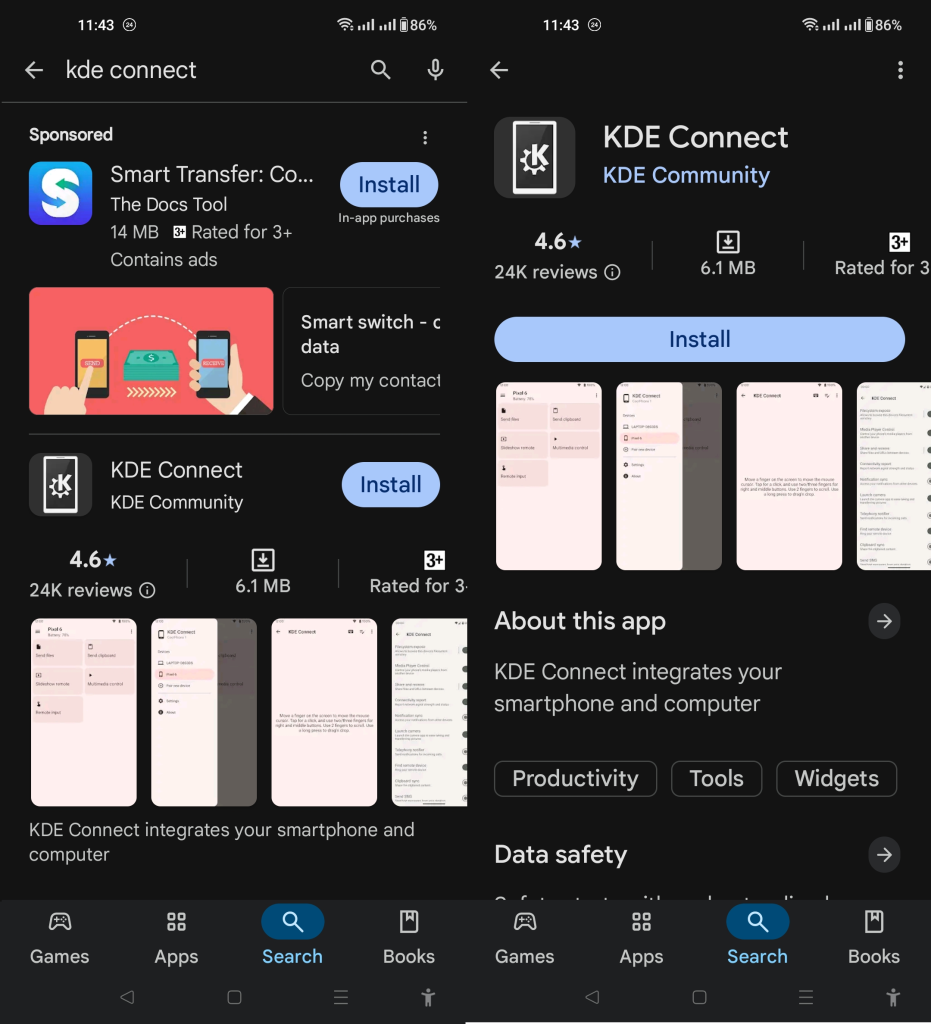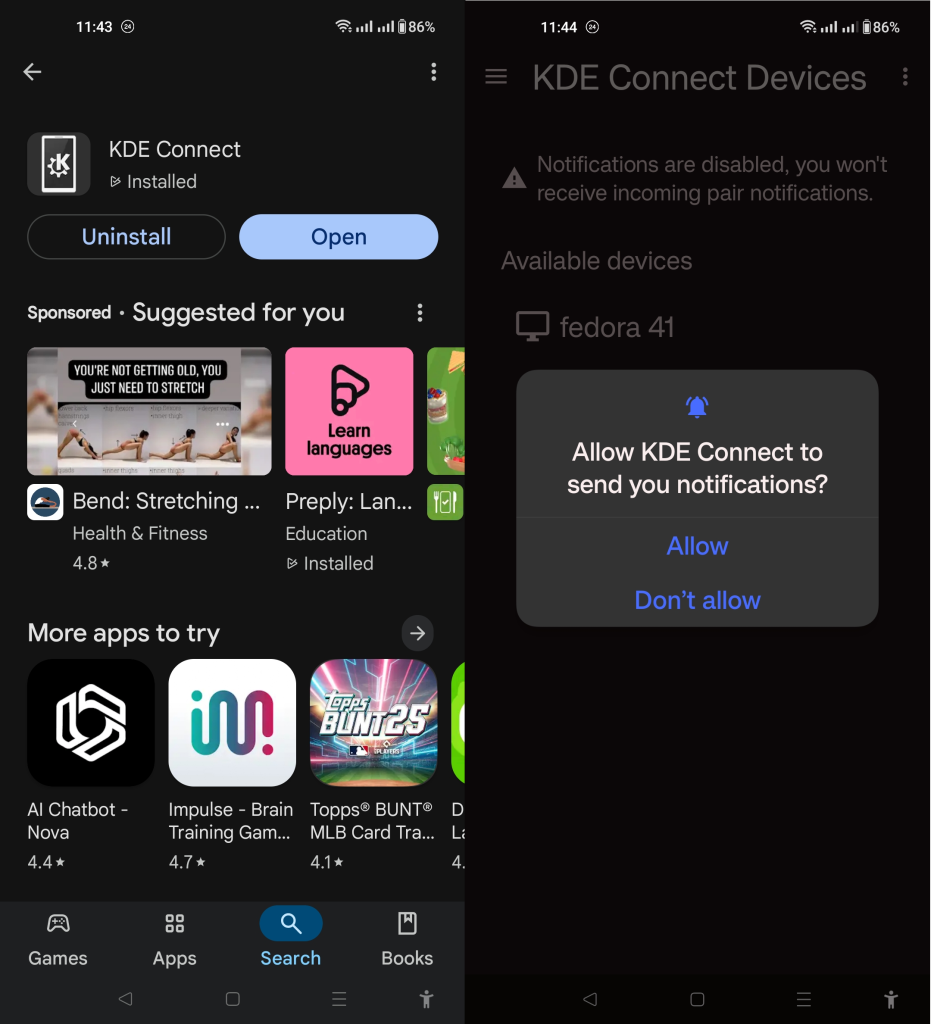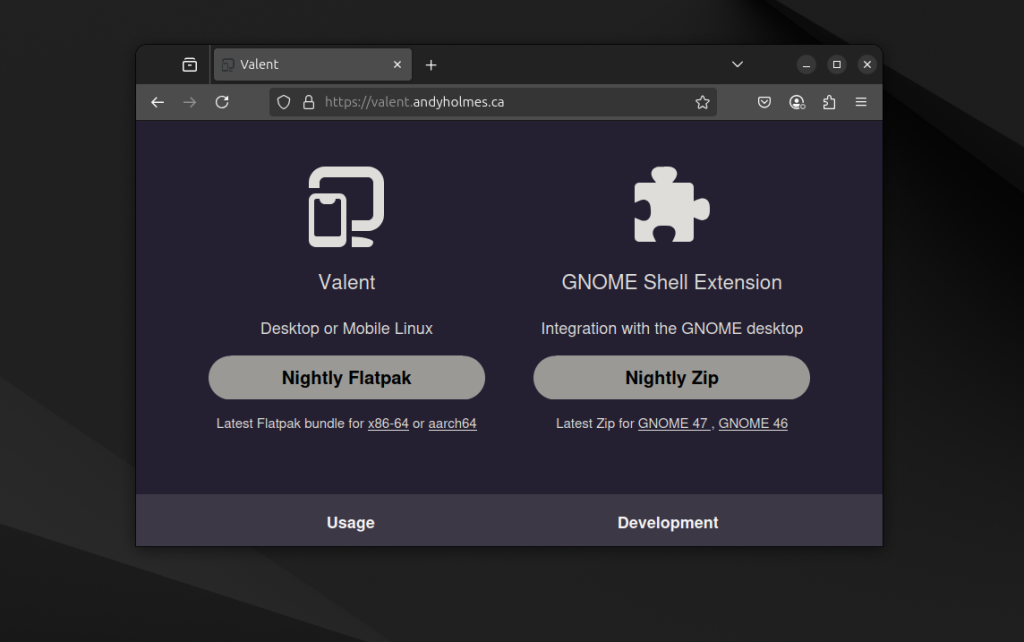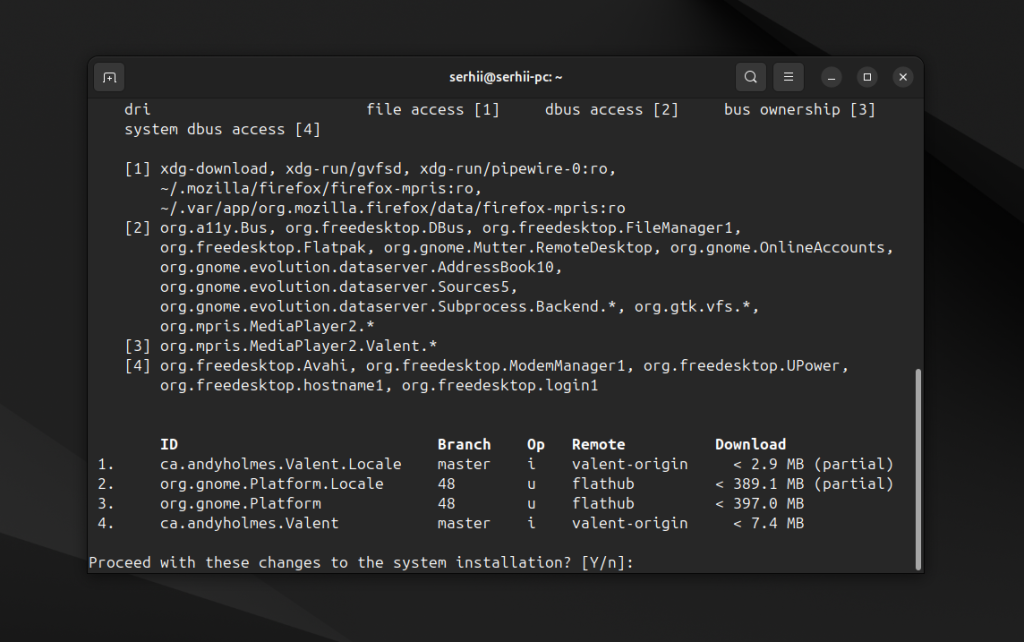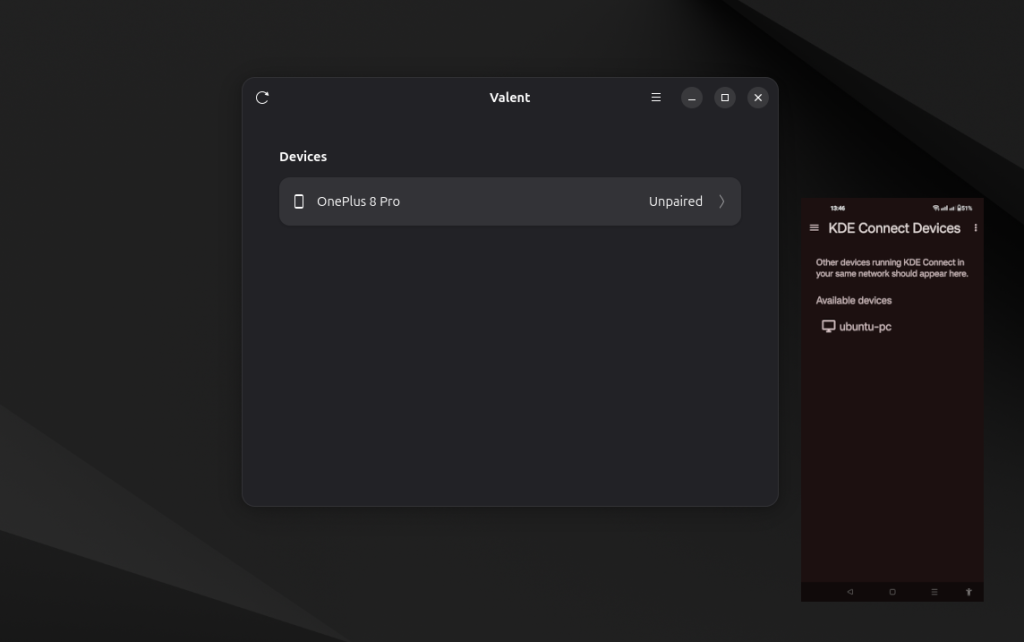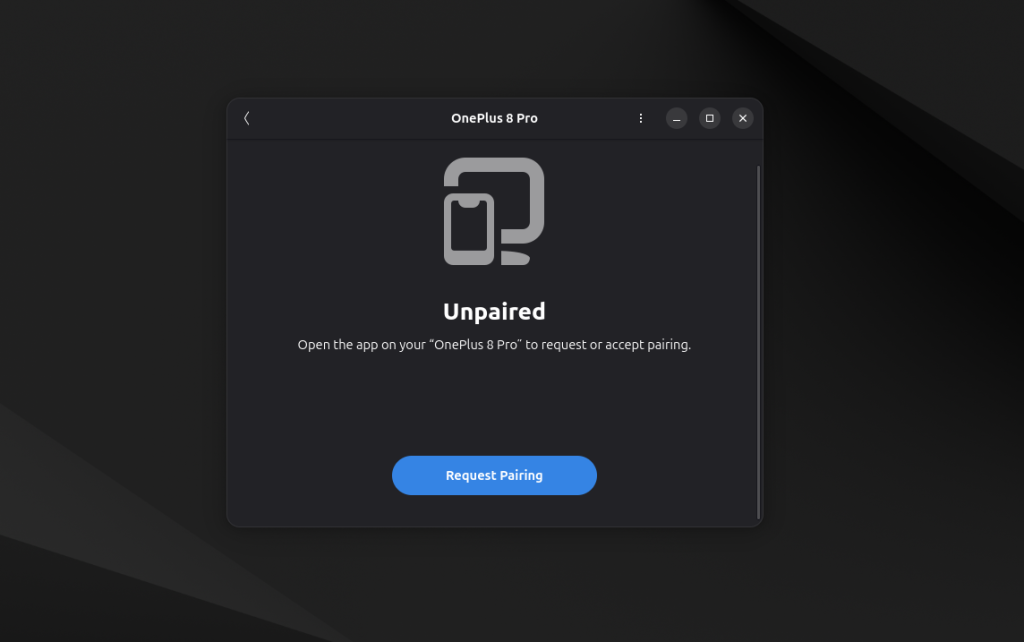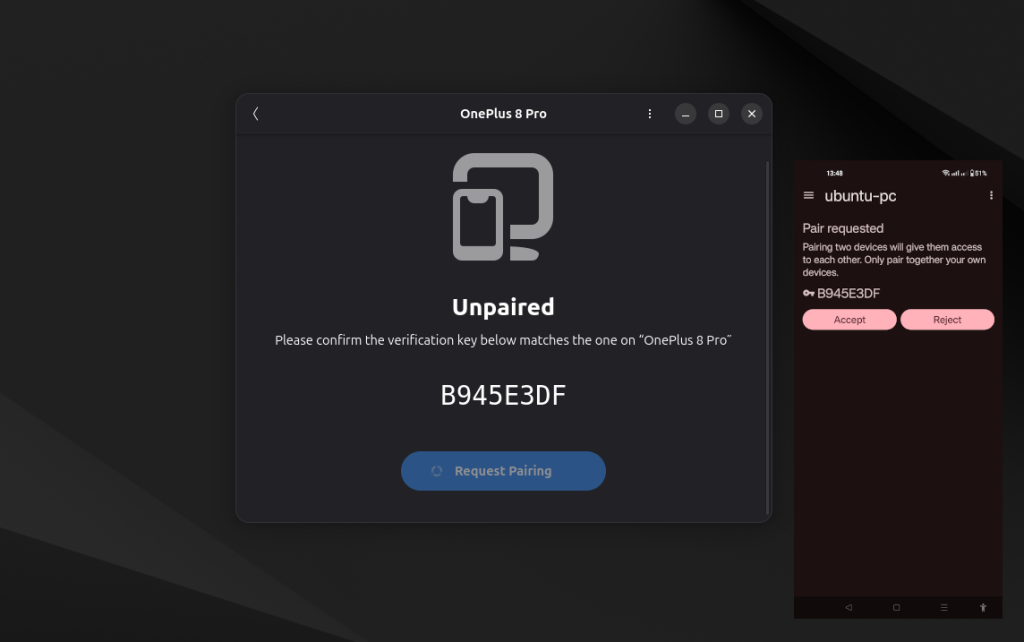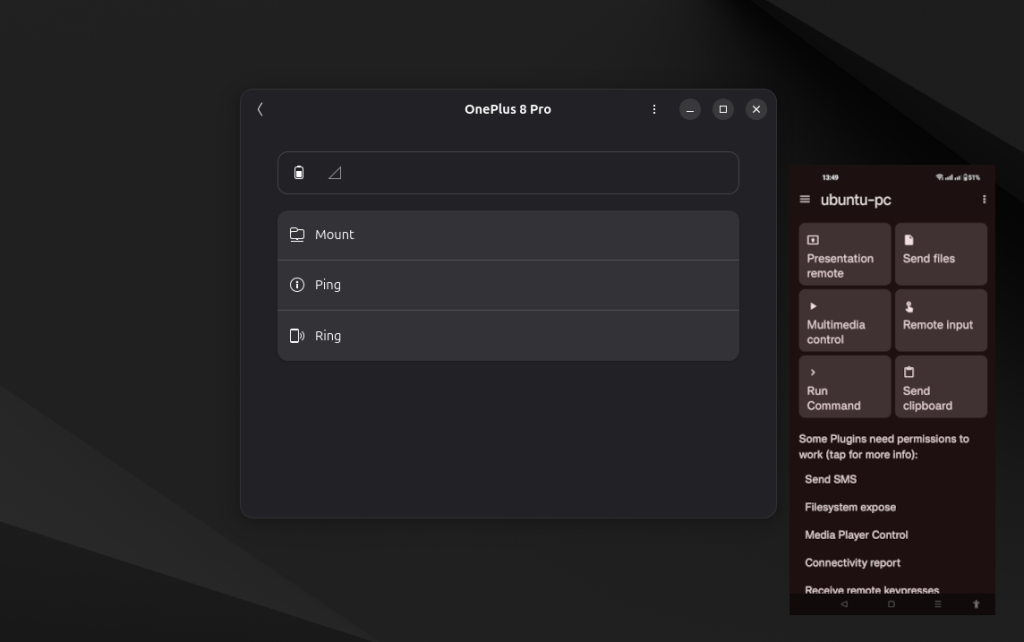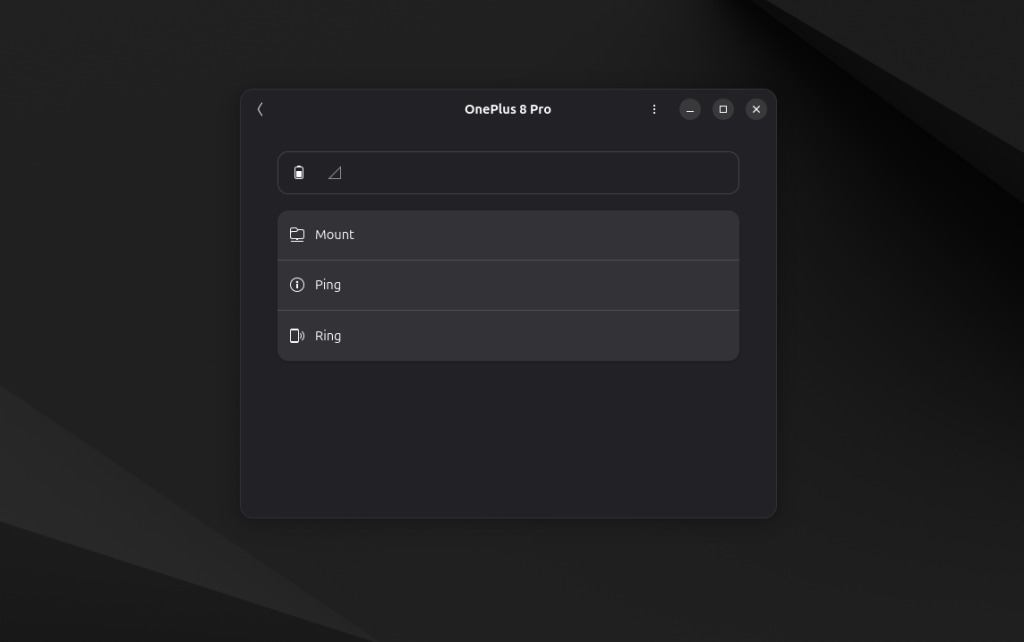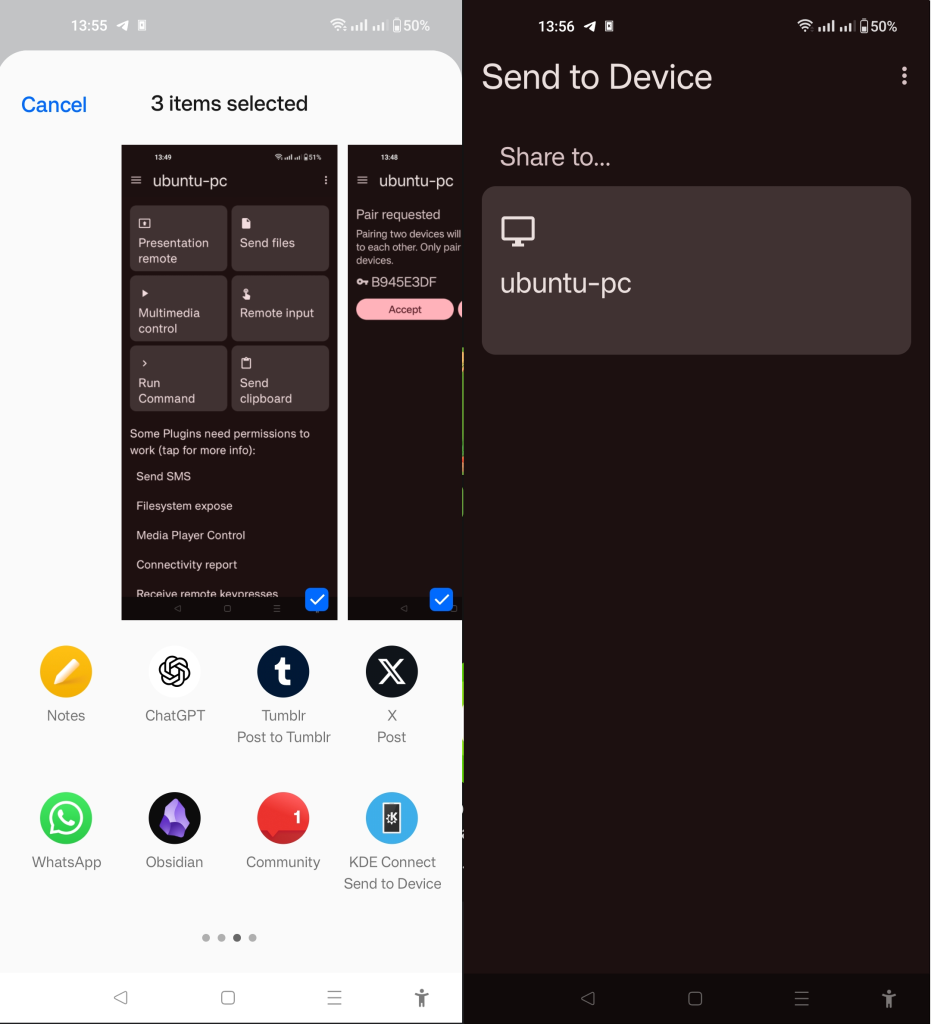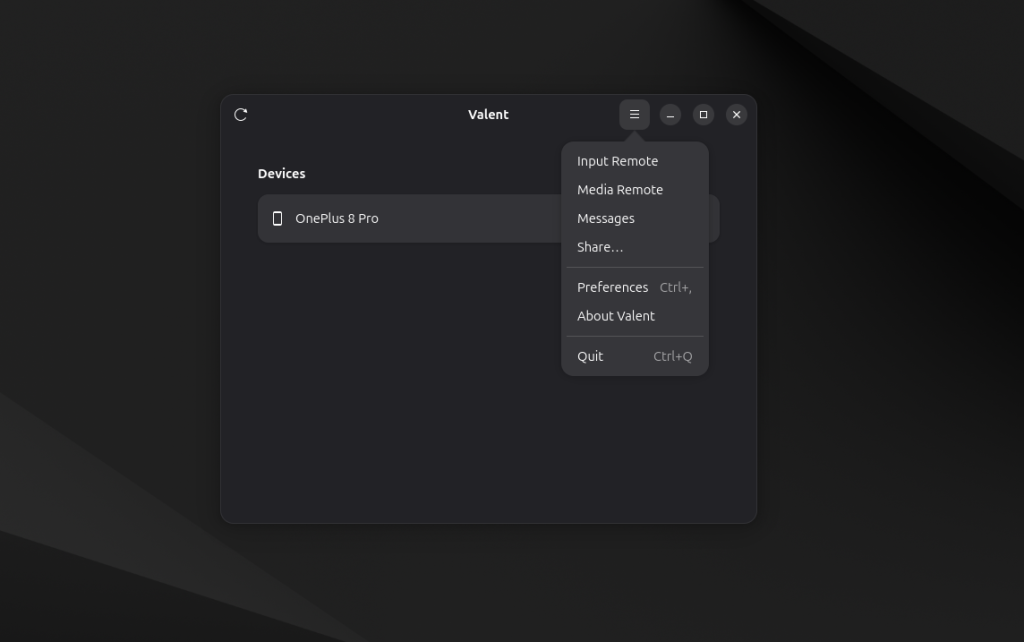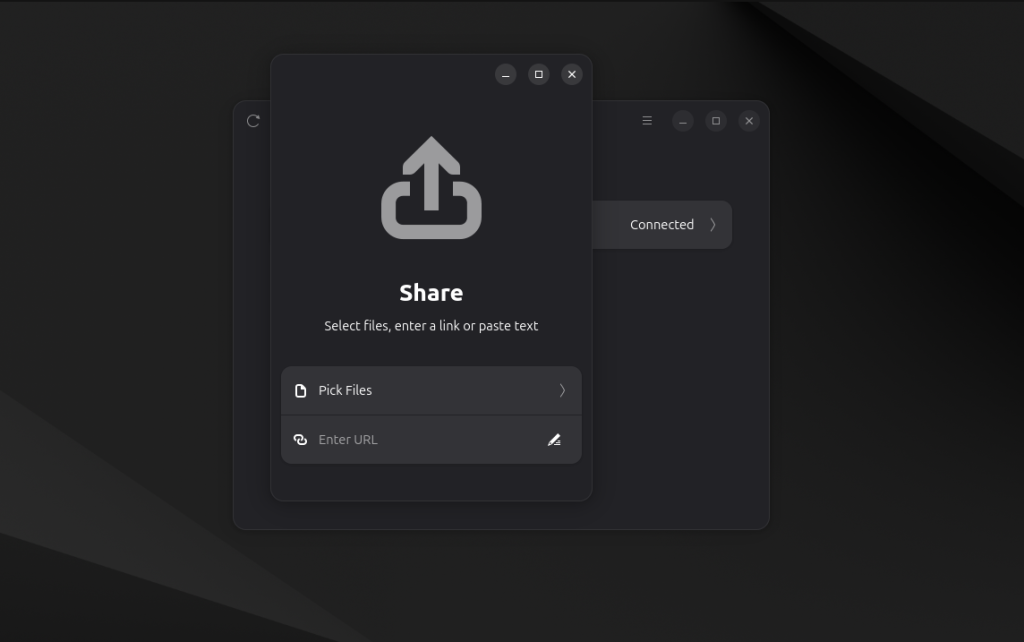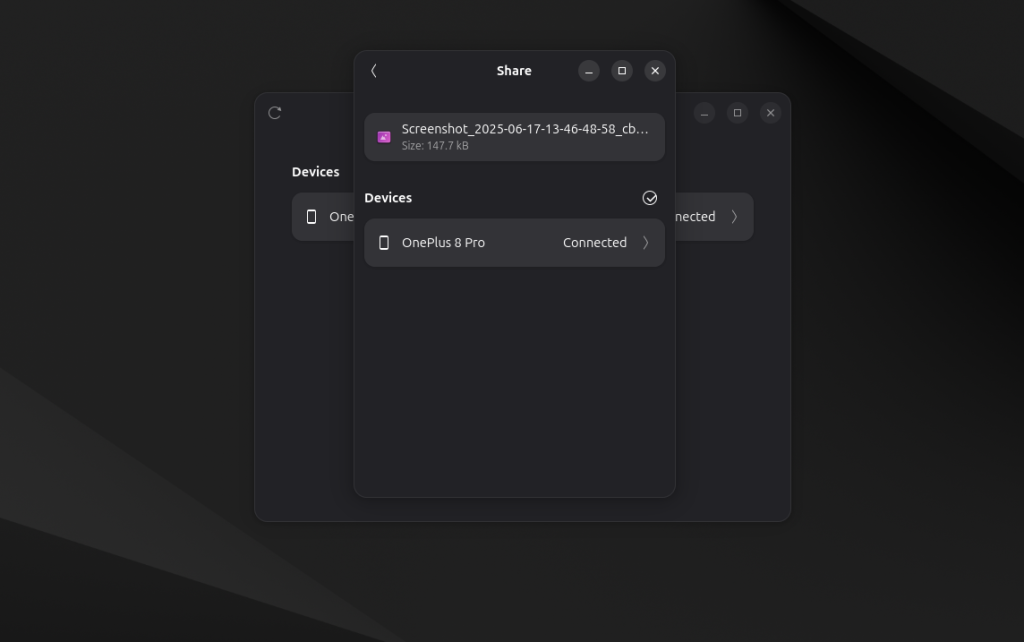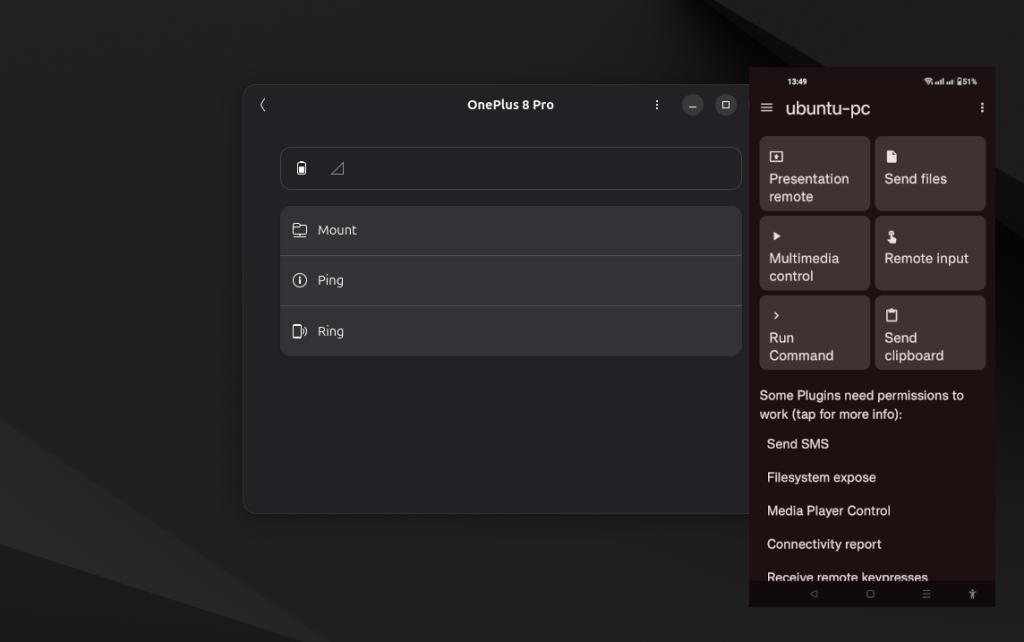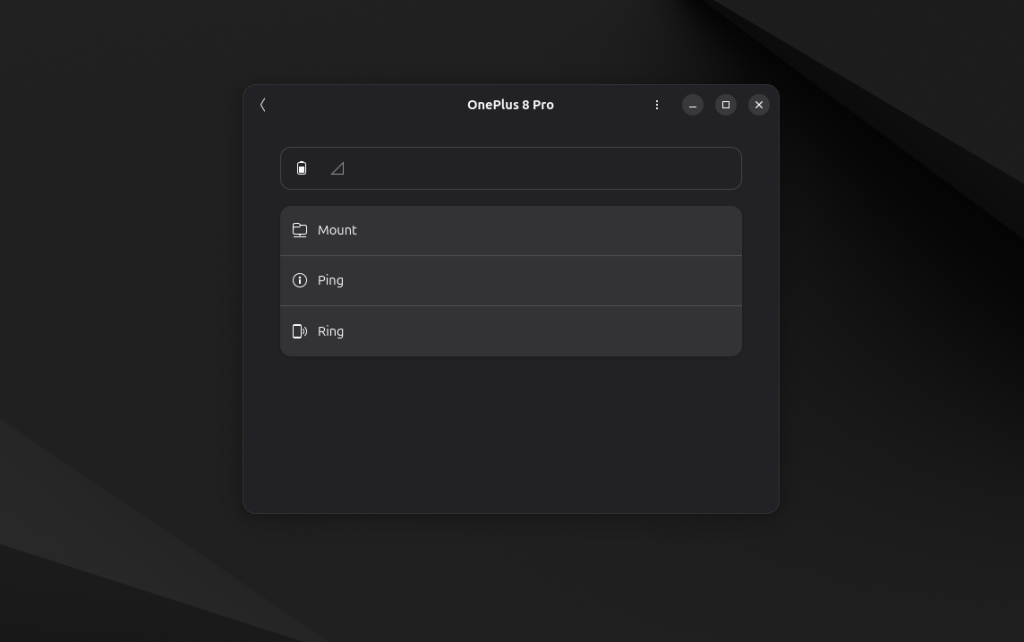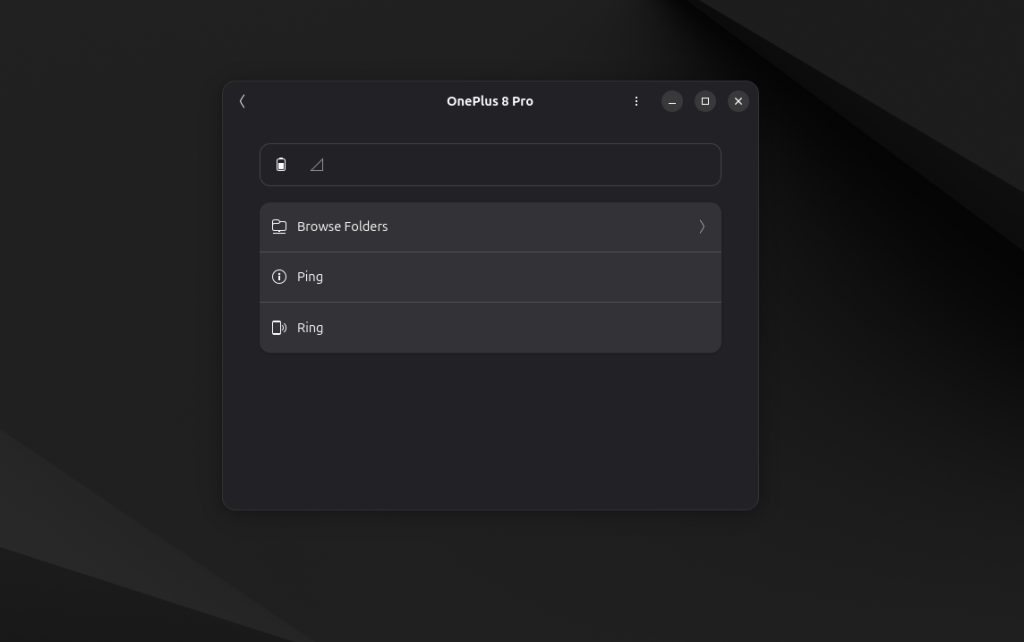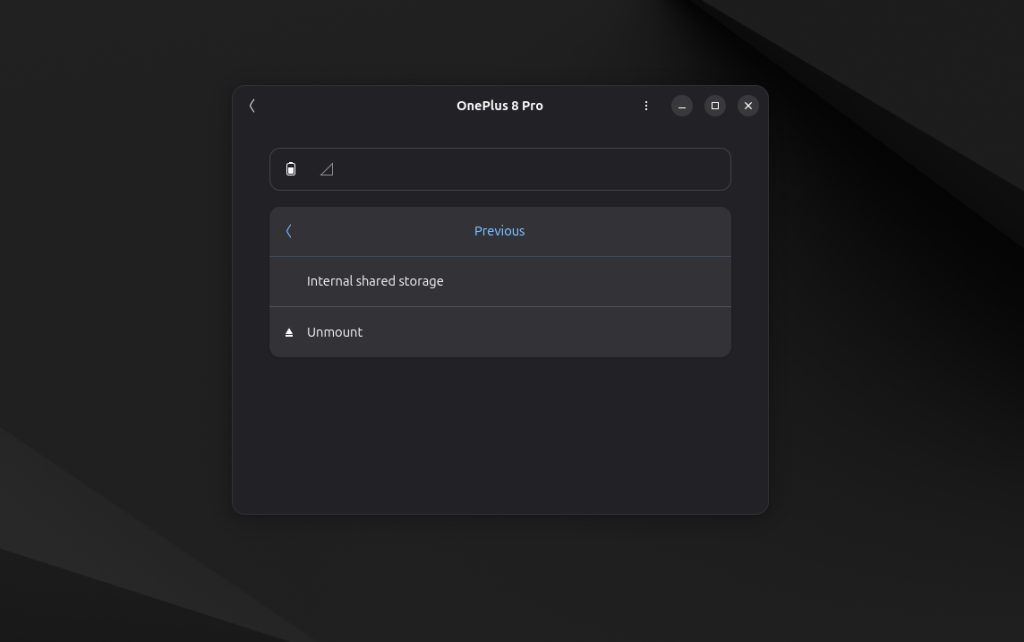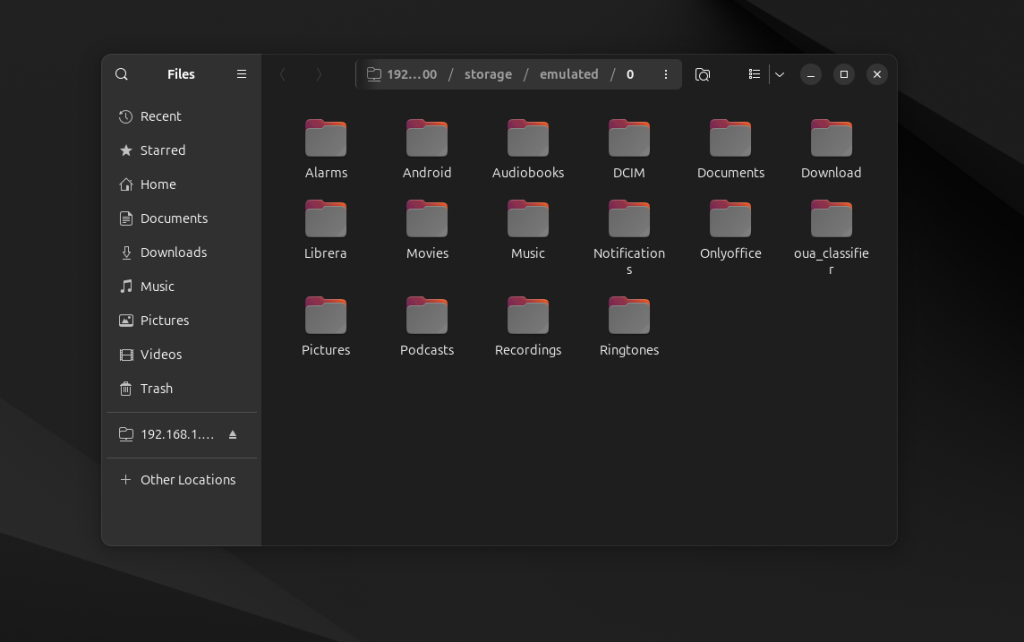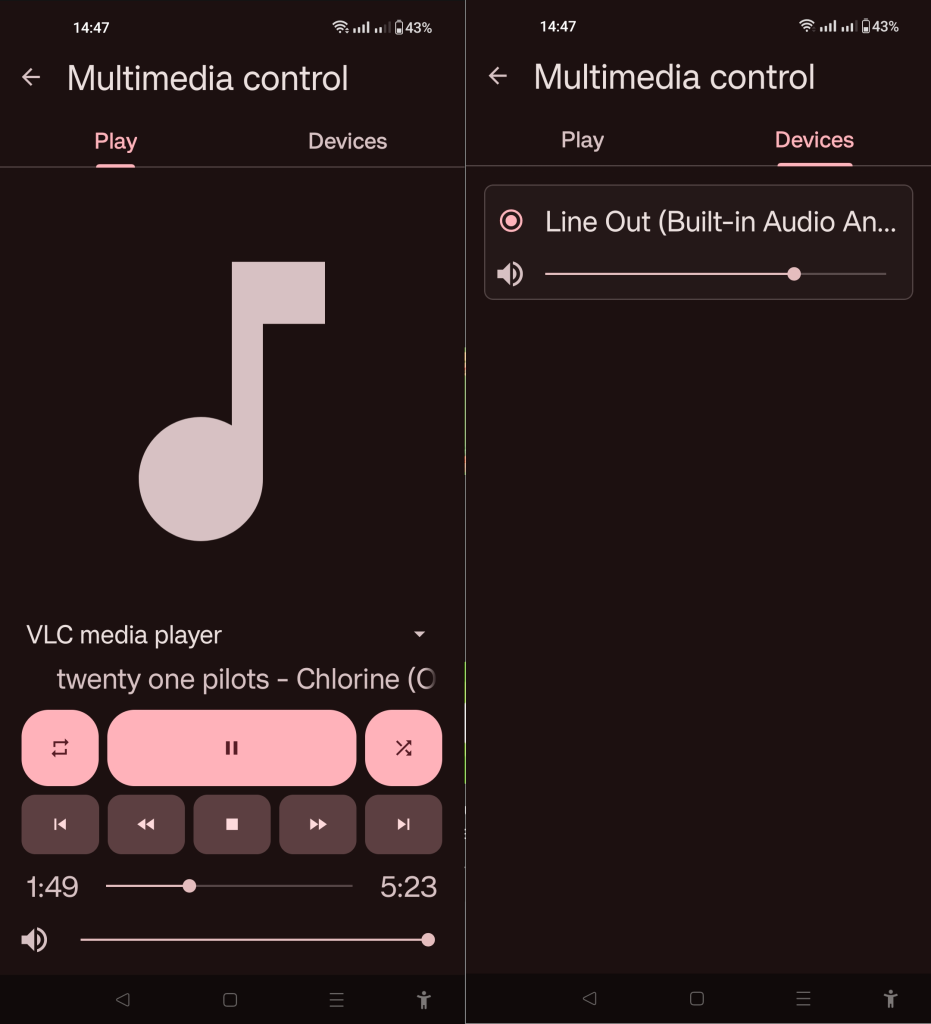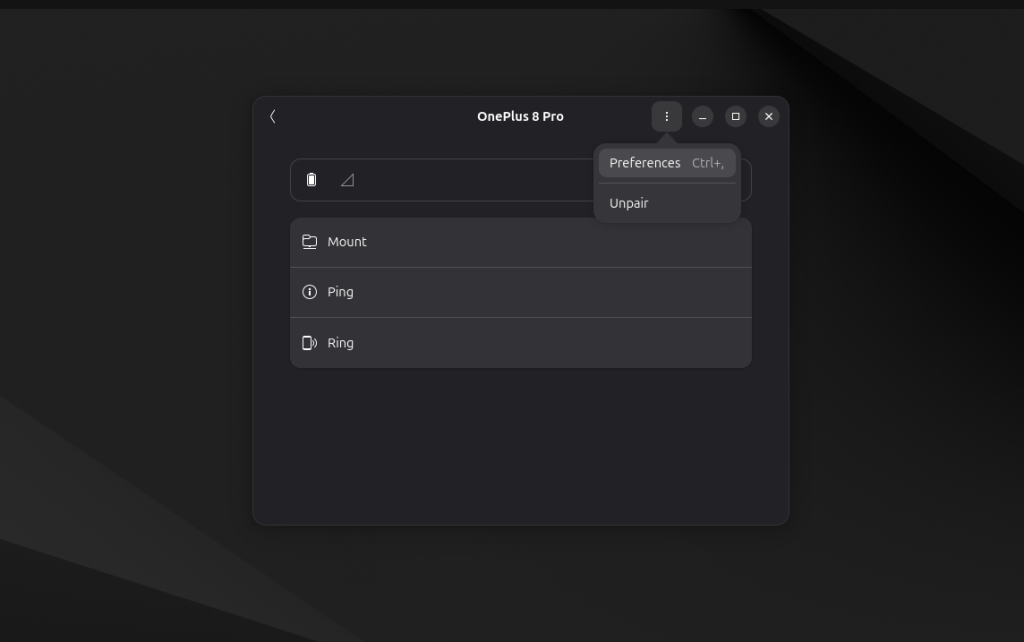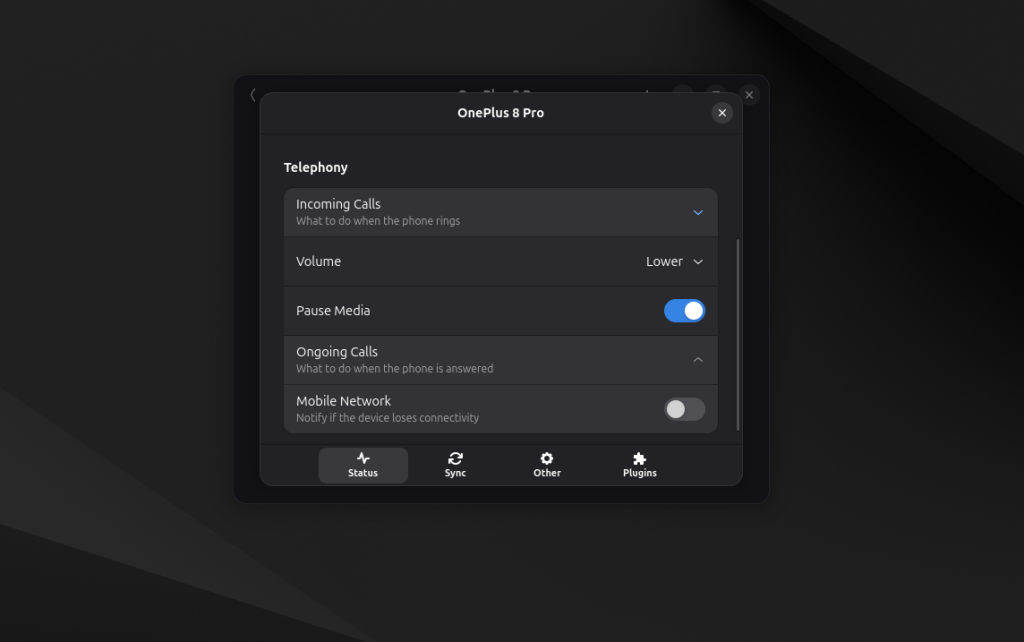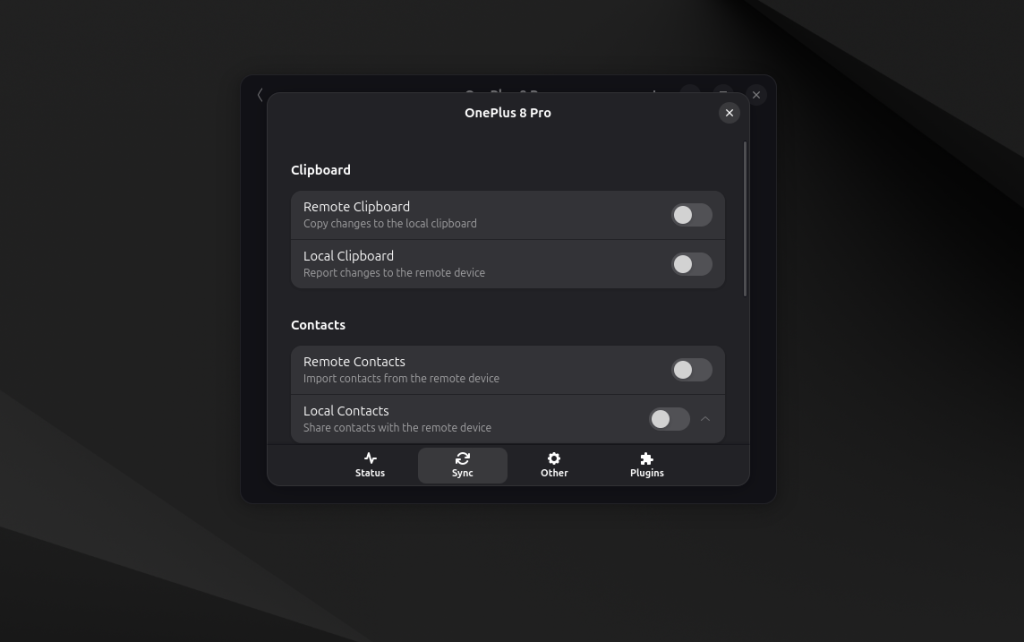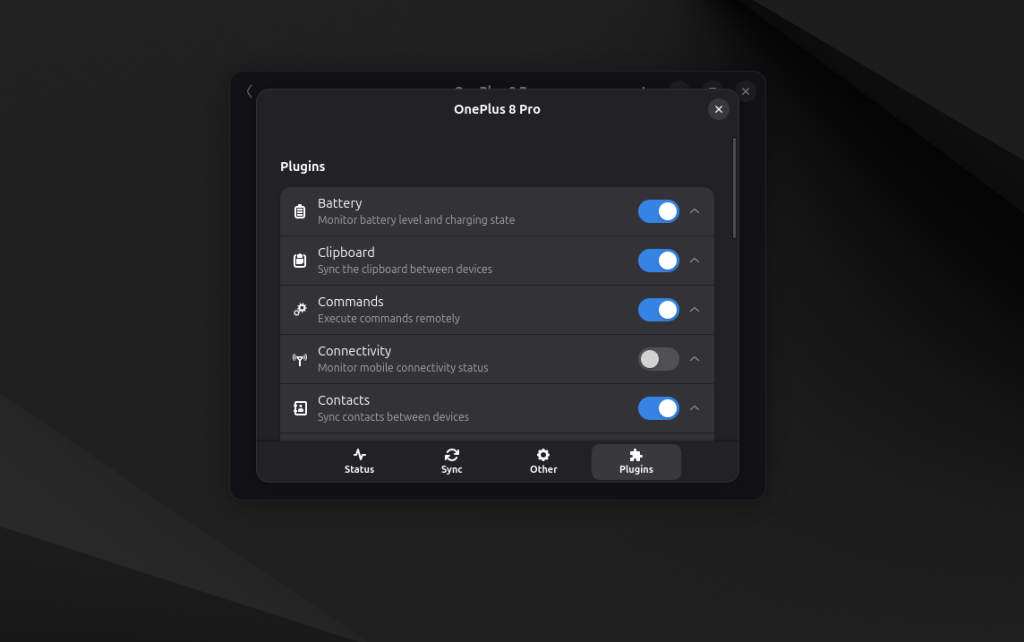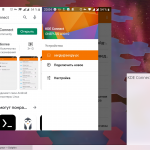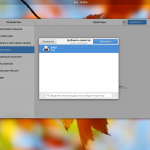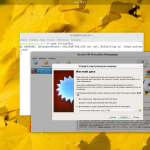Если вы пользовались MacOS или вы интересовались этой операционной системой, то знаете, что там есть синхроинизация между телефоном и компьютером, например, для передачи файлов или управления медиа, когда на телефон поступает звонок, то медиа что воспрозиводится на ПК ставится на паузу.
В Linux и Android подобную синхронизацию можно настроить с помощью KDE Connect. В этой статье мы рассмотрим как подключить Android к Ubuntu 24.04 / 25.04 используя KDE Connect, а также какие преимущества это дает. Эта статья будет актуальна не только для Ubuntu, но и для других дистрибутивов, использующих GNOME, например Fedora.
Содержание статьи
Как это работает?
Программа состоит из двух частей. Первая часть это Android приложение для телефона, которое можно установить из Play Market. Вторая часть - интегрирована в окружение рабочего стола на компьютере. Для того чтобы телефон видел компьютер они должны быть подключены к одной локальной сети. После того как первый раз будет настроено сопряжение вы сможете как отправлять команды и файлы с телефона на ПК, так и с ПК на телефон.
Но как вы понимаете, KDE Connect это, как и следует из названия - проект KDE. А Ubuntu использует окружение рабочего стола GNOME. Для Android мы всё ещё можем использовать приложение KDE Connect, но для ПК нам нужна имплементация этого протокола для GNOME. На момент написания статьи существует несколько имплементаций. Это расширение для GNOME - GSConnect и приложение Valent.
У меня так и не получилось настроить GSconnect для стабильной работы. Зато Valent несмотря на то, что находится в стоянии альфа уже довольно не плохо работает и поддерживает большинство функций. В этой статье мы рассмотрим именно настройку синхронизации с помощью Valent.
Как подключить Android к Ubuntu 24.04 с помощью KDE Connect
Установка KDE Connect на Android
Установить приложение KDE Connect можно из Play Market по следующей ссылке. Или же можете набрать в поиске Pay Market - KDE Connect:
После установки приложение готово к использованию. При первом запуске нужно дать разрешение на показ уведомлений.
Установка Valent в Ubuntu
Как я писал выше, приложение находится пока в состоянии альфа, поэтому его нет на Flathub и в репозиториях дистриубтивов. Но у него есть собственный Flatpak пакет, который можно скачать из официального сайта. Там находится самая свежая на данный момент версия програмы.
После загрузки пакета его нужно установить следующей командой:
flatpak install ~/Downloads/valent.flatpakref
Перед установкой нужно подтвердить установку компонентов из Flathub, а потом саму установку:
После этого програму можно запустить следующей командой:
flatpak run ca.andyholmes.Valent
Сопряжение устройств
Убедитесь что приложение KDE Connect открыто на телефоне, и откройте Valent на компьютере. Если они подключены к одной сети, то устройства увидят друг друга.
Кликните по названию вашего смартфона на ПК, а затем нажмите кнопку Request Pairing:
После чего на телефоне нужно открыть уведомление с запросом на сопряжение и нажать кнопку Accept:
После этого ваши устройства будут связаны. Поскольку это ещё альфа версия, то некоторые функции могут не работать. Вот так выглядит интерфейс программы на ПК и на телефоне:
Обратите внимание на список разрешений внизу окна приложения KDE Connect которые нужно дать чтобы получить доступ ко всем функциям.
Поиск телефона
Во первых тут есть функция поиска устройства, аналогичная той что есть в аккаунте Google. Если вы не помните где положили телефон, то в Valent можно нажать кнопку Ring чтобы он начал звонить:
Передача файлов с телефона на ПК
Теперь не надо подключать телефон к компьютеру для того чтобы передать файлы. Вы можете выбрать нужные файлы, например, фото в Галерее, нажать кнопку Share и выбрать KDE Connect. Затем просто выберите название устройства на которое нужно передать файлы:
После передачи эти файлы появятся в папке Downloads в вашей домашней папке на компьютере а также вы получите уведомление об успешной передаче файлов. В качестве альтернативы можно выбрать также пункт Send Files в приложении KDE Connect и уже там выбрать нужные файлы для передчи на ПК.
Передача файлов с ПК на телефон
Если нужно передать файлы с ПК на телефон, то это делается тоже довольно просто. В главном окне Valent кликните по кнопке меню, тут выберите пункт Share:
В открывшемся окне выберите файлы, которые хотите передать:
Затем выберите устройство на которое надо передать эти файлы:
После завершения передачи выбранные файлы появятся в папке Downloads на вашем телефоне.
Монтирование файловой системы телефона на ПК
Если описанного выше вам не достаточно, то ещё вы можете смонтировать файловую систему телефона на ПК. Но для этого приложению KDE Connect нужно предоставить разрешения на доступ к файловой системе. Под кнопками управления в приложении KDE Conenct есть надпись Some Plugins need permissions to work со списком разрешений которые нужно предоставить:
Для этой функцональности нужно дать разрешение Filesystem Expose. После этого в Valent выберите устройство и нажмите кнопку Mount:
Если файловая система была смонтирована успешно, то надпись на кнопке изменится на Browse Folders. Нажите её:
После этого надо выбрать папку на устройстве. Обычно тут будет внутренняя память (Internal shared Storage) и SD карта:
После выбора папки откроется Nautilus с выбранной файловой системой, отсюда можно как скопировать файлы на ПК, так и с ПК на телефон, аналогично тому если телефон был подключен по USB.
Управление воспроизведением с телефона
В определённой мере можно использовать телефон в качестве пульта управления. Если на ПК воспроизводится музыка или фильм, то в приложении KDE Connect на телефоне можно открыть пункт Multimedia Control и остановить воспроиведение или переключить трек. Также на вкладке Devices можно регулировать громкость:
Ещё одна из интересных настроек, это возможность автоматически приостанавливать воспроизведение музыки на ПК, если вы получаете входящий вызов на телефон. Для того выберите устройство в Valent, откройте меню и выберите Preferences:
Здесь найдите в разделе Telephonу пункт Incoming Calls и включите переключатель Pause Media:
Аналогично можно сделать с исходящими звонками. Однако для того чтобы это всё работало в приложении KDE Connect надо дать разрешение на доступ к журналу звонков и информации о звонках (Telephony notifier).
Дополнительные настройки
KDE Connect и Valent имеют ещё много возможностей, которые можно использовать для более удобной синхронизации телефона и компьютера с Linux. Я не буду рассматривать здесь их всё. Вы можете открыть Preferences для устройства в Valent и просмотреть доступные настройки. Например, на вкладке Sync можно включить синхронизацию буфера обмена или отключить импорт контактов:
На вкладке Other можно выбрать папку куда будут сохранятся файлы, отправленые с телефона, а также настроить команды терминала, которые потом можно будет удалённо выполнять. А на вкладке Plugins отключить плагины, которые вы не хотите использовать:
Работа в фоновом режиме
После внесения всех необходимых настроек програму можно закрыть. Она буде свернута в фон и продолжит работать. Развернуть програму обратно всегда можно из раздела Background Apps в GNOME:
Выводы
В этой статье мы рассмотрели как пользоваться KDE Connect и Valent для подключения Android к Ubuntu 24.04/25.04. Как видите это довольно просто и может быть полезно в ряде ситуаций.