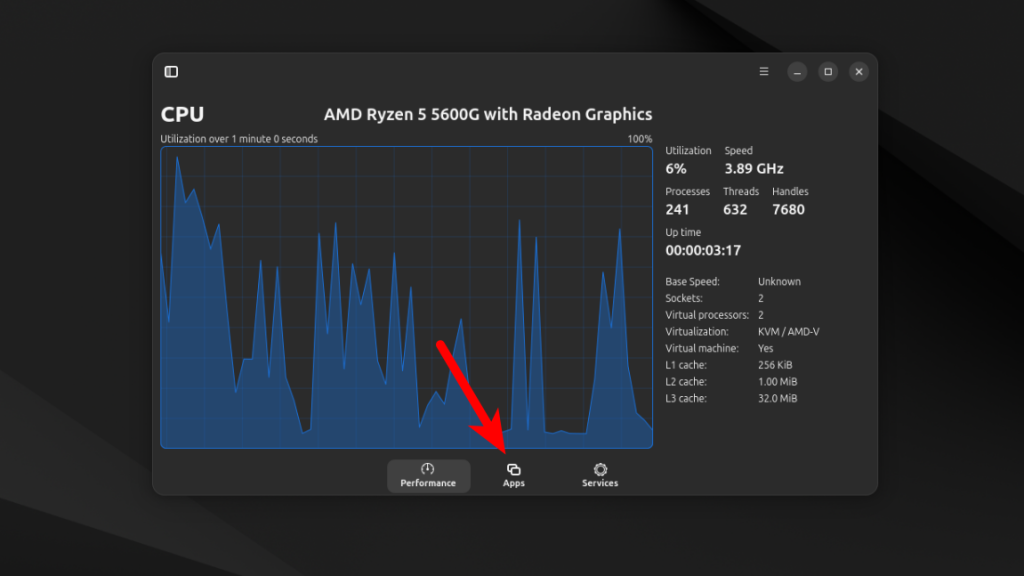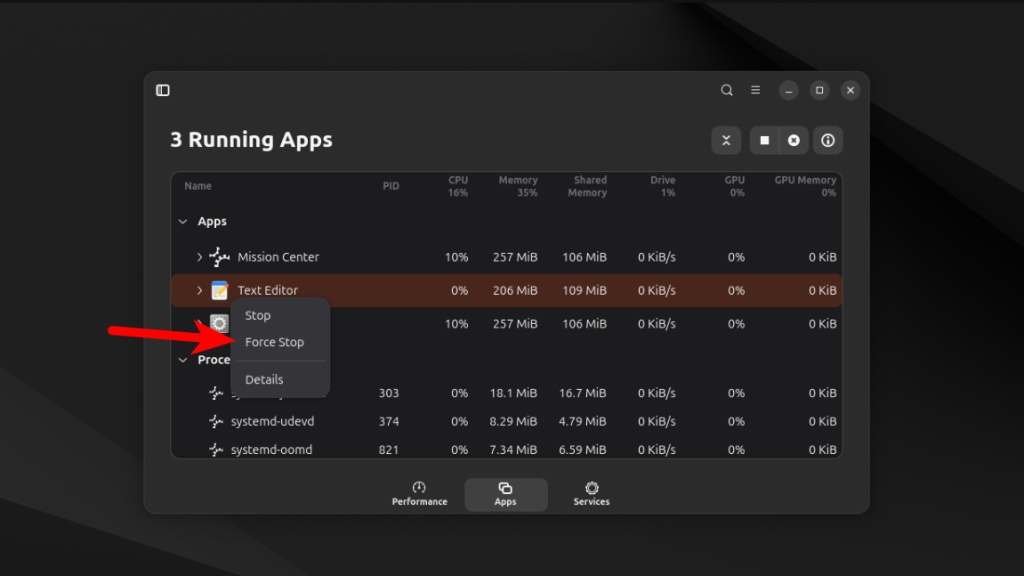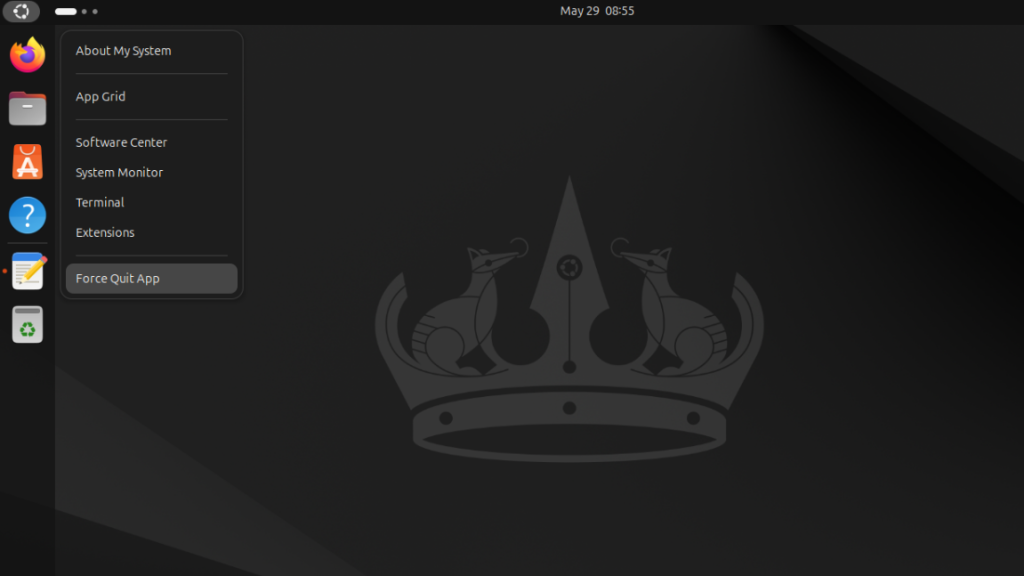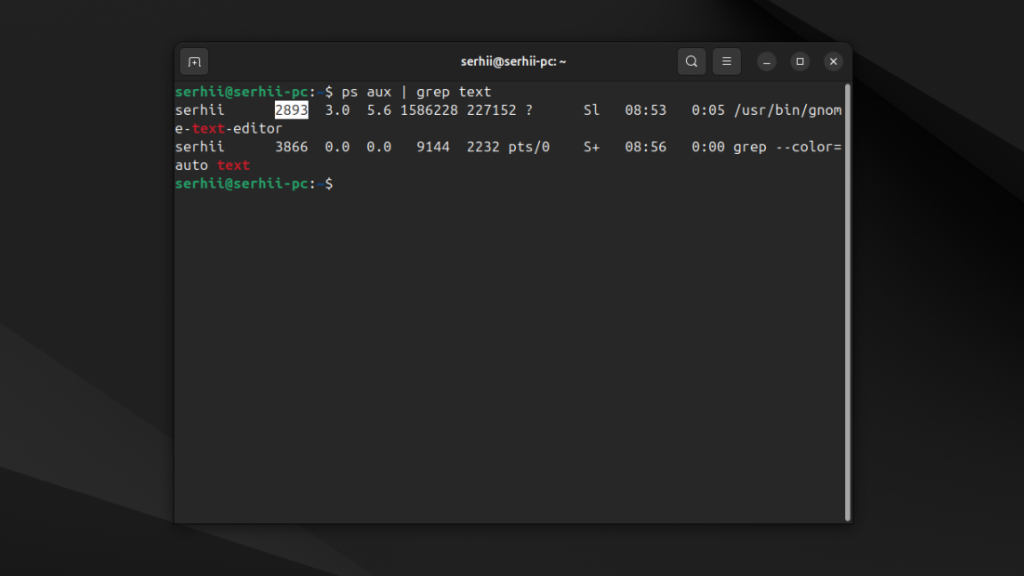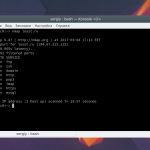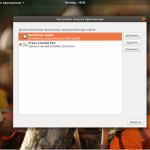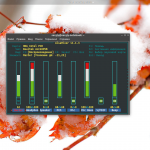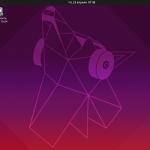Каким бы стабильным не был Linux, иногда приложения зависают и их нужно принудительно завершать. В Linux существует много консольных инструментов для принудительного завершения процессов, но в графическом интерфейсе их не так много. Можно использовать какое-либо приложение диспетчера задач, либо для Xorg была утилита xkill, которая позволяла завершить приложение выбрав его окно, но эта утилита не работает в Wayland.
В этой небольшой статье мы рассмотрим как принудительно закрыть приложение в Ubuntu в графическом интерфейсе, с помощью диспетчера задач или расширения GNOME.
Содержание статьи
Как принудительно завершить приложение в Ubuntu
1. Диспетчер задач - Mission Center
Если какое-либо приложение зависло, его можно завершить с помощью Mission Center. Это простой диспетчер задач. Для установки программы в Ubuntu можно воспользоваться пакетным менеджером snap:
snap install mission-center
В других дистрибутивах её можно установить из Flathub:
flatpak install flathub io.missioncenter.MissionCenter
Встроенный диспетчер процессов в GNOME использовать не очень удобно, поскольку там выводится список всех процессов. Mission Center же вверху списка выводит приложения, у которых есть окна. Для этого откройте вкладку Apps:
Потом выберите нужное приложение и в контекстном меню для него выберите пункт Force Stop:
Вот и всё.
2. Расширение Gnome - Logo Menu
Если вам нравилось пользоваться xkill, то в качестве альтернативы можно использовать расширение GNOME - Logo Menu. Расширение добавляет кнопку меню для GNOME, в котором среди прочих есть опция Force Quit App. Вот так это выглядит:
Установить расширение можно из сайта расширений GNOME или с помощью Extension Manager. После активации откройте меню. Выберите опцию Force Quit App и кликните по окну приложения которое нужно завершить.
3. Терминал
Ну и последний способ, это завершить програму в терминале. Для этого вам нужно найти идентификатор процесса приложения (PID) по его названию и завершить этот процесс. Если вы не знаете точное название программы можно воспользоваться ps и grep. Например:
ps aux | grep text
Теперь зная PID програмы можно отправить ей сигнал завершения с помощью команды kill:
kill -TERM 2893
В качестве альтернативы можно ещё использовать утилиту pkill. Ей надо передать имя или часть имени программы. Утилита попытается найти такую программу и завершить её. Например:
pkill gnome-text
Выводы
В этой небольшой статье мы рассмотрели как завершить приложение в Ubuntu. Как видите, это довольно просто и можно сделать несколькими способами.