Google Chrome или Chrome - это веб-браузер, разработанный компанией Google на основе Webkit. В 2024 году доля этого браузера составляла 66%, что немного больше чем в 2022. Браузер доступен для Linux, Windows и MacOS, а также на IOS и Android.
В этой статье мы рассмотрим как установить Chrome в Ubuntu 24.04 или 22.04. У Google Chrome также есть версия с открытым исходным кодом - Chromium. Но в этой статье поговорим только о проприетарной версии.
Установка Google Chrome в Ubuntu 24.04
Процесс установки практически не менялся за последние годы, поэтому по этой инструкции можно будет установить Chrome не только в Ubuntu 24.04, но и в 22.04, 20.04, а также в Linux Mint и Debian. Причём инсталлятор добавляет в систему репозиторий Chrome, а это означает, что вы будете получать обновления браузера при обновлении системы.
Я рекомендую использовать именно репозиторий, а не Snap или Flatpak пакет, так как в этом случае у вас будет меньше проблем с настройкой прав, если вы захотите установить какое-либо расширение, требующее доступа к системе.
Для того чтобы загрузить инсталлятор, который добавит в систему репозиторий со стабильной версией, выполните следующую команду:
wget https://dl.google.com/linux/direct/google-chrome-stable_current_amd64.deb
А затем установите этот пакет с помощью apt:
sudo apt install ./google-chrome-stable_current_amd64.deb
После установки вы можете удалить сам пакет:
rm ./google-chrome-stable_current_amd64.deb
Для установки нестабильной, но более новой версии необходимо заменить слово stable на unstable:
wget https://dl.google.com/linux/direct/google-chrome-unstable_current_amd64.deb
sudo apt install ./google-chrome-unstable_current_amd64.deb
В нестабильном репозитории, как правило, находится более новая версия, но она может содержать ещё баги и недоработки.
После выполнения предыдущих команд, и браузер и репозиторий будут установлены. Для запуска браузера можно использовать команду:
google-chrome
Или же можно воспользоваться главным меню системы:
При первом запуске браузер спросит, можно ли отправлять данные об использовании программы в Google, а также предложит сделать Chrome браузером по умолчанию:
Далее Chrome может предложить авторизоваться в аккаунте Google для синхронизации, а также произвести некоторые другие мелкие настройки. Здесь можно нажать Don't sign in и перейти к просмотру веб-страниц.
Если Chrome не запускается в Ubuntu 24.04, то проблема может быть связана с Wayland и драйверами видеокарты. Вы можете попробовать отключить Wayland и использовать Xorg. Для этого откройте файл /etc/gdm3/custom.conf и раскомментируйте или добавьте строку WaylandEnable=false:
sudo vi /etc/gdm3/custom.conf
WaylandEnable=false
Вот и все. Надеюсь, статья была полезной и прояснила, как установить Google Chrome в Ubuntu 24.04 или 22.04.
Proton Drive — это облачное хранилище со сквозным шифрованием от компании, которая создала Proton Mail, которое может стать хорошей заменой Google Диску. Вы получаете синхронизацию между устройствами, общий доступ к файлам, онлайн редактирование текстов и даже таблиц, удобные приложения для всех платформ, но с гарантией, что ваши данные останутся исключительно вашими и никто не будет тренировать на них AI. В бесплатной версии доступно 5 ГБ места на диске с возможностью покупки дополнительного пространства. А по этой ссылке вы можете получить скидку 60% на дополнительное дисковое пространство (акция действует до 5 января). Посмотреть детали

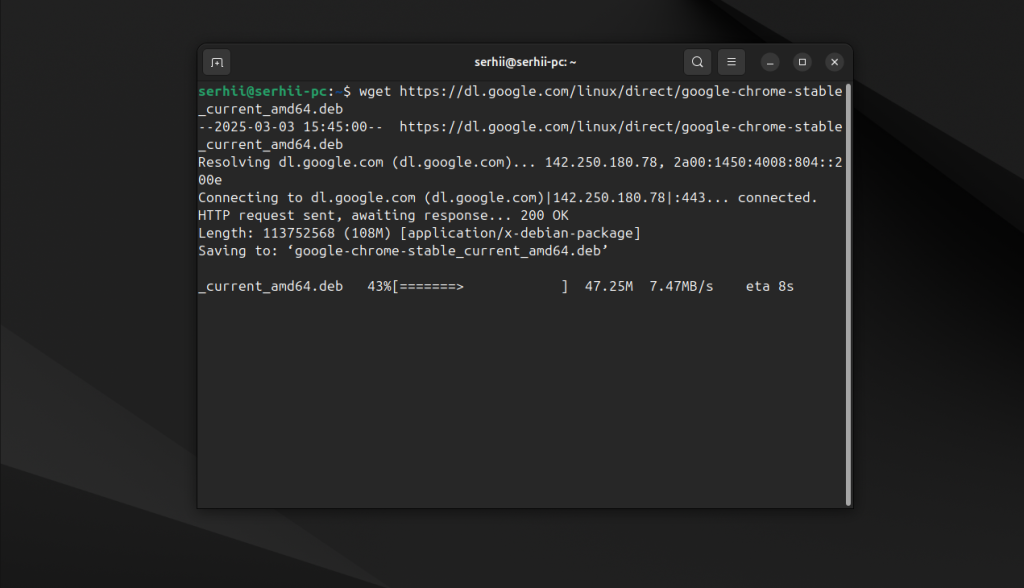
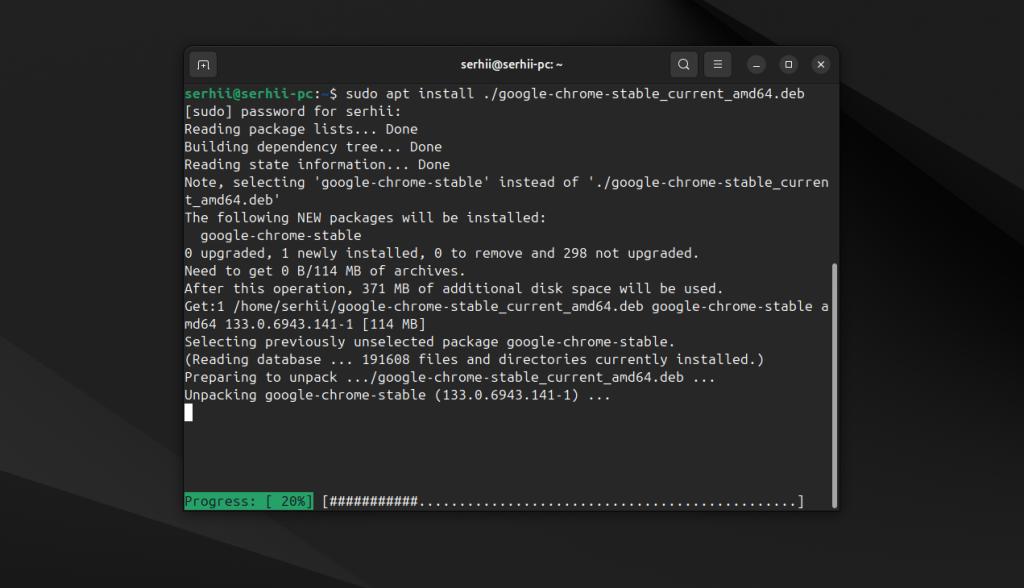
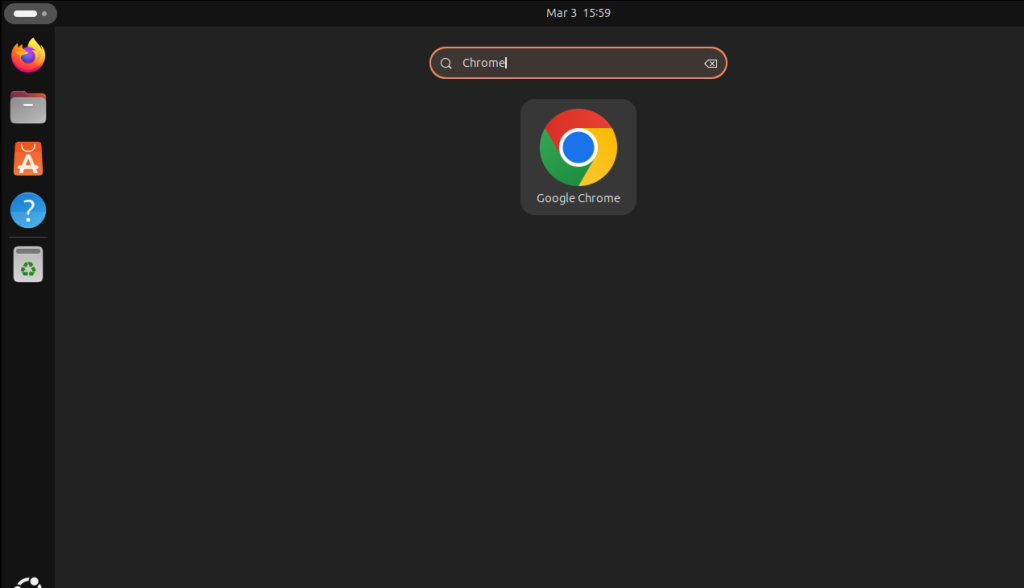

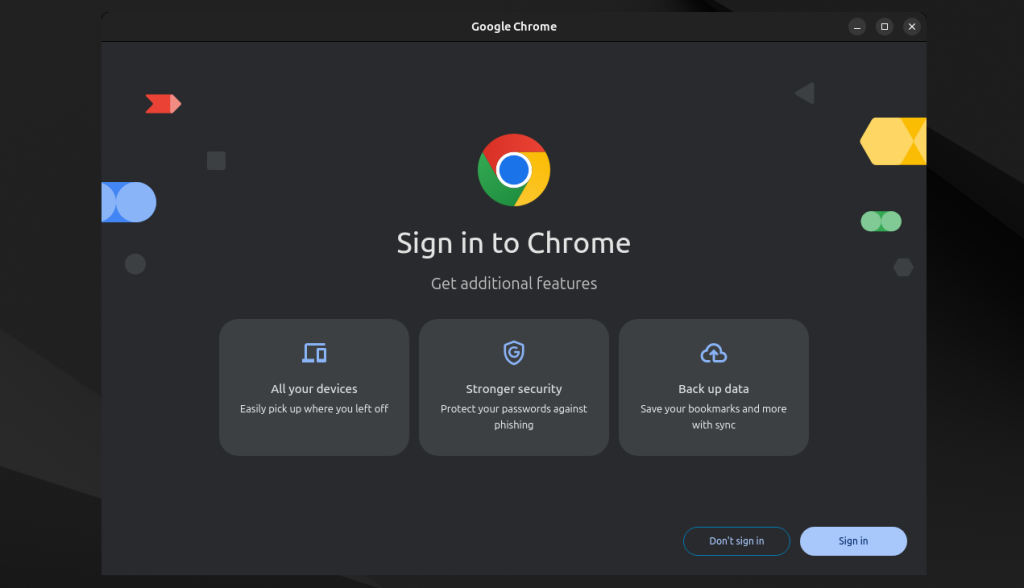
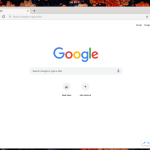
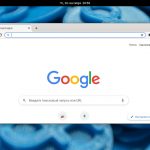
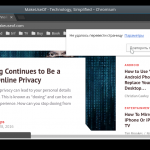
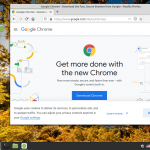
32 битный Chrome с марта не поддерживается. А с ним и 32 битный Pepperflash.
Да, спасибо. Упустил из виду. Добавил в статью информацию и поменял ссылку на загрузку 48 версии.
Для 32-х разрядной версии файл не найден.
Подскажите, осталась ли проблема с дублированием ярлыка хрома при его открытии? Когда-то пользовался Elementary os, при запуске хрома на панели создавался ещё один ярлык. Слышал в убунту тоже такая проблема была.
Ни разу не сталкивался с такой проблемой
Спасибо, мне помогло
Установил Google Chrome с официального сайта, для Linux Ubuntu 16.04 LTS. Работает в принципе нормально, быстрее, чем Firefox, и привычнее, так как использовался ранее на Windows. Однако есть проблема: мерцание и подёргивание на строках и мелких картинках, в основном при перемещении мышкой курсора. После консультации на форумах отключил в настройках браузера аппаратное ускорение. Стало лучше, но всё равно проблема остаётся. Есть ли решение? Спасибо зарание, новичок в этой OS.
Chrome возможно самый быстрый, но не самый безопасный. Тестировал в сравнении, результаты в пользу Firefox, кроме того по гибкости настроек и испоьзованию плагинов-дополнений хрому до лисы пока далеко. Не зря Firefox используют в TOR и Tails.
Здорово, большое спасибо.
Блин, все так сложно? На винде гораздо проще. Передумал ставить себе убунту)
На убунту сложно? А вы вспомните сколько времени вам понадобилось, чтобы установить windows с нуля, установить все обновления (настоящий ад и израиль), пройтись по файлопомойкам и поставить все нужные программы, те, что в ubuntu уже предустановлены или доступны в один клик. При этом не забыть отказаться от троянов-тулбаров...
Сделал все как написано выше. А когда запускаю Chrome он появляется в панели слева, но ничего не происходит...куда можно мотреть? в чем может быть проблема?
Мне кажется было бы неплохо упомянуть проблемы, которые выскакивают именно в ubuntu 18.04 и обсуждались на форуме google chrome https://productforums.google.com/forum/#!topic/chrome/nlHrXqvFomY
Лично я пока не нашел нигде решения, а для меня это критично, на домашнем компьютере стоит ubuntu Mate 18.04 и там нет таких проблем.
ссыль на х32 не работает давно.
wget https://archive.org/download/google-chrome-stable_48.0.2564.116-1_i386/google-chrome-stable_48.0.2564.116-1_i386.deb
а х64 проще скачать с офф сайта,чем заморачиваться через терминал)
А зачем устанавливать через dpkg? Я установил через apt install /путь/google-chrome-amd64.deb. Или я чего-то не знаю?
Можно просто скачать и установить .deb фаил двойным комком по нему, но авторы статей любят все усложнять.
А что нам дает команда --force-depends при установке?
А мне вот что выдаёт на первую команду:
--2020-11-12 19:03:13-- https://dl.google.com/linux/direct/google-chrome-stable_current_amd64/deb
Распознаётся dl.google.com (dl.google.com)… 173.194.73.93, 173.194.73.91, 173.194.73.136, ...
Подключение к dl.google.com (dl.google.com)|173.194.73.93|:443... соединение установлено.
HTTP-запрос отправлен. Ожидание ответа… 404 Not Found
2020-11-12 19:03:13 ОШИБКА 404: Not Found.
может надо экзешник скачивать?
как удалить тебе этот chromium c root на убунту 18? c naulilus не удаляется
Спасибо, я начинающий пользователь, всё удалось с первого раза!
Вероятно последняя обновляемая версия браузера Хром под 64бит-Линукс - 91. Далее браузер ругается на старую версию, но не обновляется.
Установилась в 4.10.21 Хром под Линукс версия 91.0.4472.101(Официальная сборка),(64 бит). На 18.10.21 через поиск нашёл, что у меня стоит последняя версия Хром под Линукс 94.0.4606.81, но почему же 3 раза при запуске (Требуется идентификация: Пароль, который вы используете для входа, больше не соответствует паролю связки ключей для входа в систему) и потом 3 раза пишется то-же в окне. С обновлением перестал браузер ругается на старую версию. Я решил, что это баг под Линукс Хром?
Автор как будто специально поставил dpkg -i флаг (установка без зависимостей) что бы ничего не заработало?
У меня не хватало библиотеки на 22 убунте и хром не запускался. Вылечил через sudo apt --fix-broken install ./google-chrome-stable_current_amd64.deb
А можно было сразу нормально поставить через apt.
А ни у кого нет проблемы, что установленный через apt Google Chrome не открывается? Приходиться ставить через flatpak. Совет по исправлению проблемы связанный с редактированием /etc/gdm3/custom.conf не помогает.
Если ставить через flatpak, запуск через ярлык работает (их кстати в разделе Все программы два, работают оба), но меня это не устраивает по определённым причинам.
Скачал и установил по инструкции без проблем. Lubuntu 22.04.3