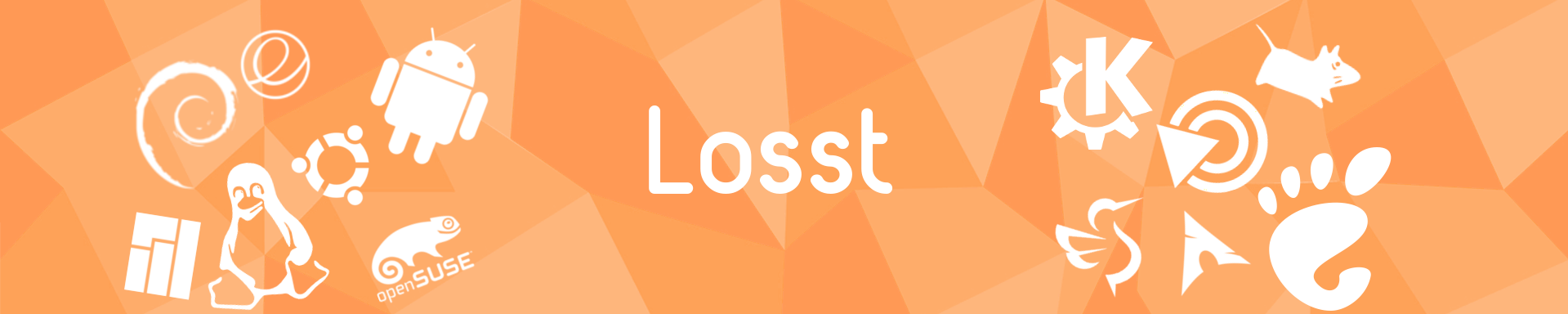Most distributions already have preinstalled a video player. For example, in GNOME it is Totem, and Dragon Player in KDE. These players are pretty simple. They support only basic functionality. For instance: adding subtitles, choosing an audio track, changing speed, and rewinding.
If you want to have more features, you should use a more advanced player. It can be VLC. It is an open-source cross-platform media player, which was developed by French students and now is contributed by the VideoLAN team and open-source community. VLC is one of the best applications for watching a video and listening to audio. It has a lot of additional features and supports not only Windows and Linux, but also Android and IOS.
At the moment of writing, VideoLAN is developing a new version of VLC - VLC 4.0. This version will have a new user interface and improved online abilities. But it is still under development and the stable version is VLC 3.
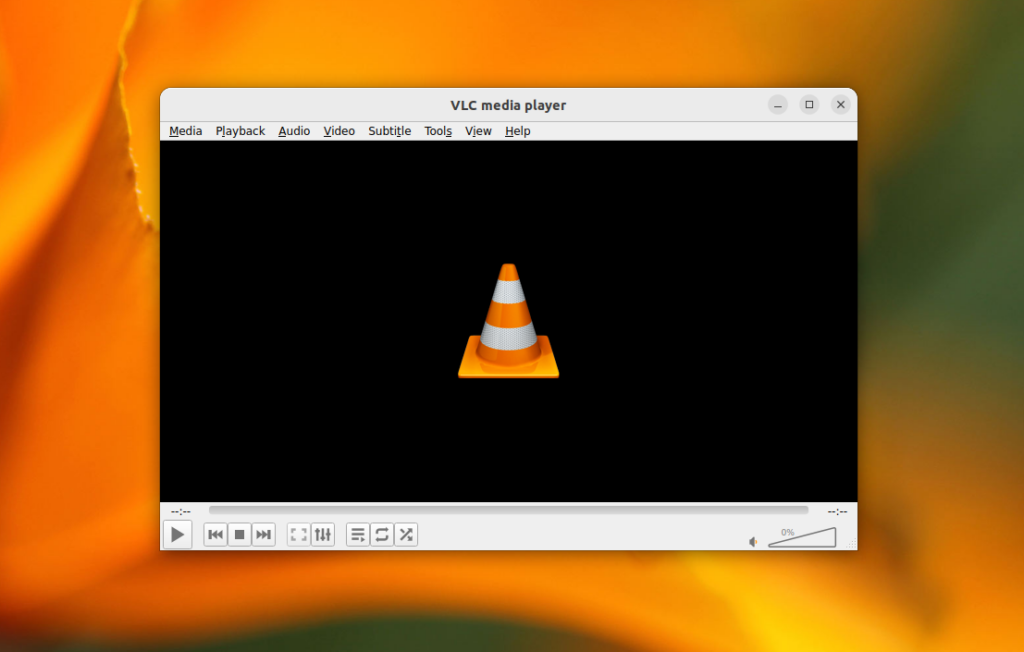
Let's have a look at the main advantages of VLC:
- Codecs support. Most of all codecs are already built into the player. So it can open almost any media format.
- Multiplatform. VLC runs on many different platforms. It can be installed on Windows, Linux, and MacOS. Even more, the player supports Android, IOS, Solaris, BSD, BeOS, and other not-so-popular platforms.
- Stream playback. The application can play video streams from the Internet. It supports many different protocols. You can listen to internet radio, and different music charts, open audio streams on IPTV, subscribe to podcasts, and even watch videos from YouTube.
- Converting. Usually, we use special software to convert video from one format to another, for example, FormatFactory in Windows or Handbrake in Linux. But also you can convert videos using VLC.
- Screen capture. You can capture your screen using converting feature. Just open Convert in the menu and choose "screen" as the input.
- Saving frames. If you like the frame, you can save it using VLC. Just open the Video section in the menu and click on the "Take Snapshot" entry.
- Effects and Filters. VLC can apply to video different effects and filters on the fly. All available effects are located in the Tools menu. Here you can find an equalizer, compressor, image settings, cropping, syncing audio and video signals, flicker-free filters, etc. Various artistic filters are also available.
- Web-interface. VLC has a web interface that can be used for remote playback control. For example, you can switch tracks using your smartphone. There are existing Android applications that can work as remote control and they use this interface. But the web interface is disabled by default and can be enabled in settings.
- Streaming. VLC also can broadcast video or audio on the Internet or local network.
Wrapping Up
In addition to the fact that VLC is a wonderful player that plays almost all multimedia formats, it can also replace a large number of additional programs. As you can see, the player can capture video from the screen, broadcast video or audio stream on the Internet, and play Internet radio. These are not all possibilities. VLC is actively developed, so most likely in the future there will be other additional features.