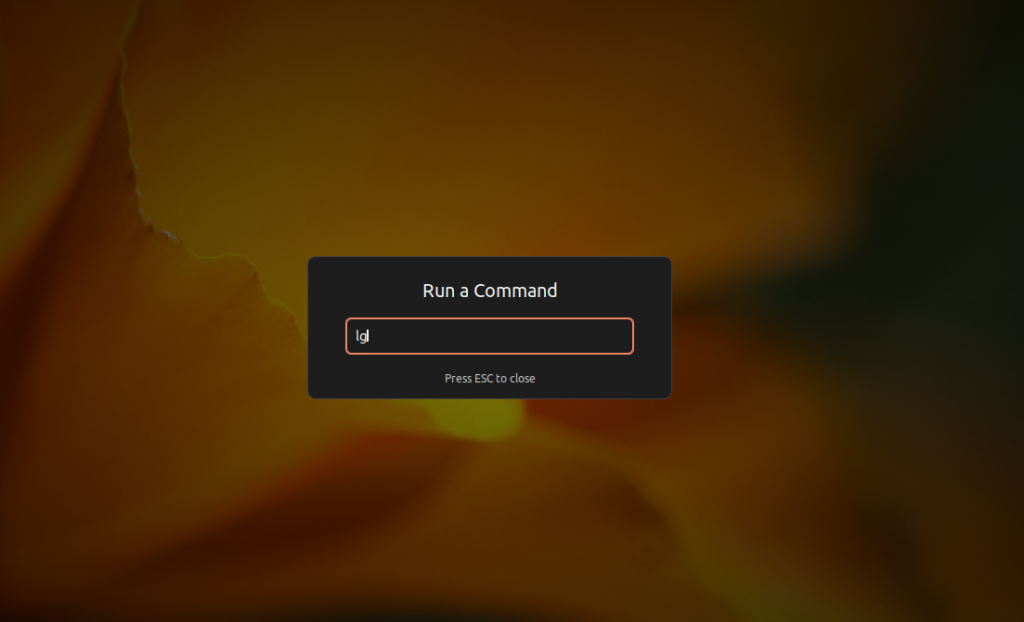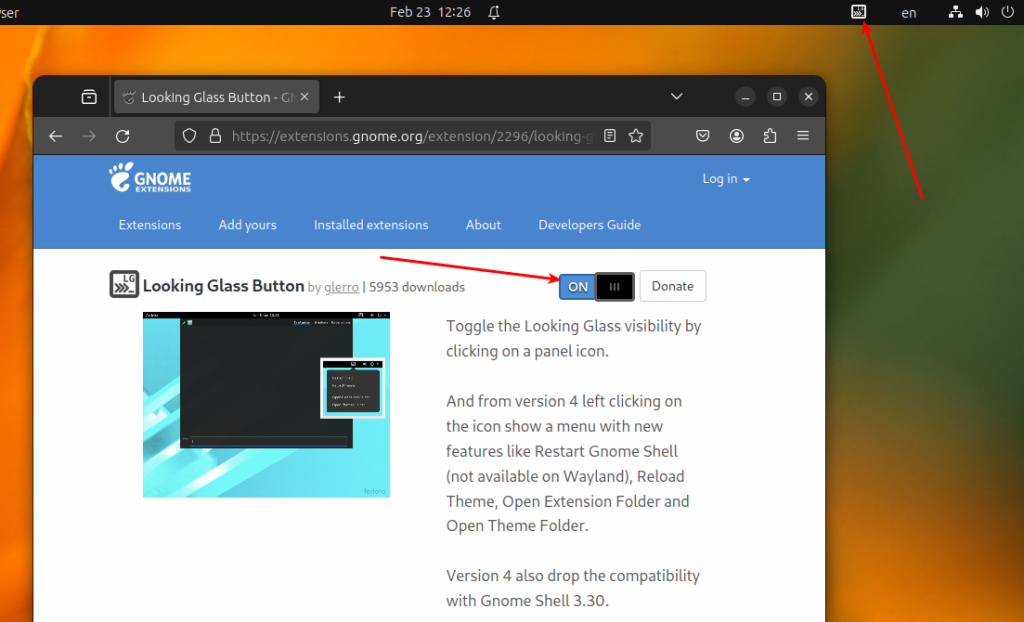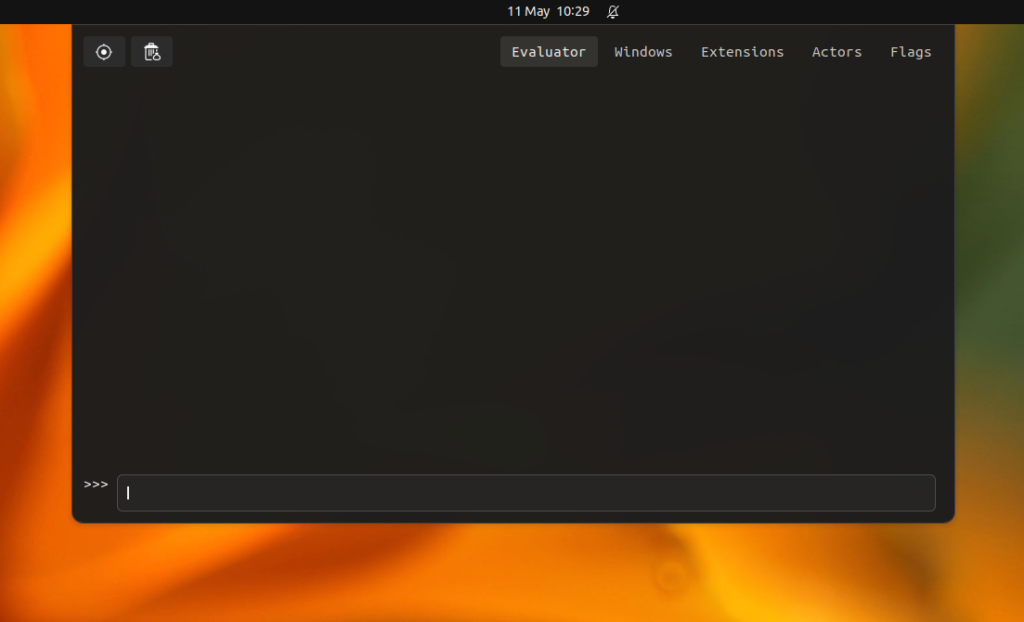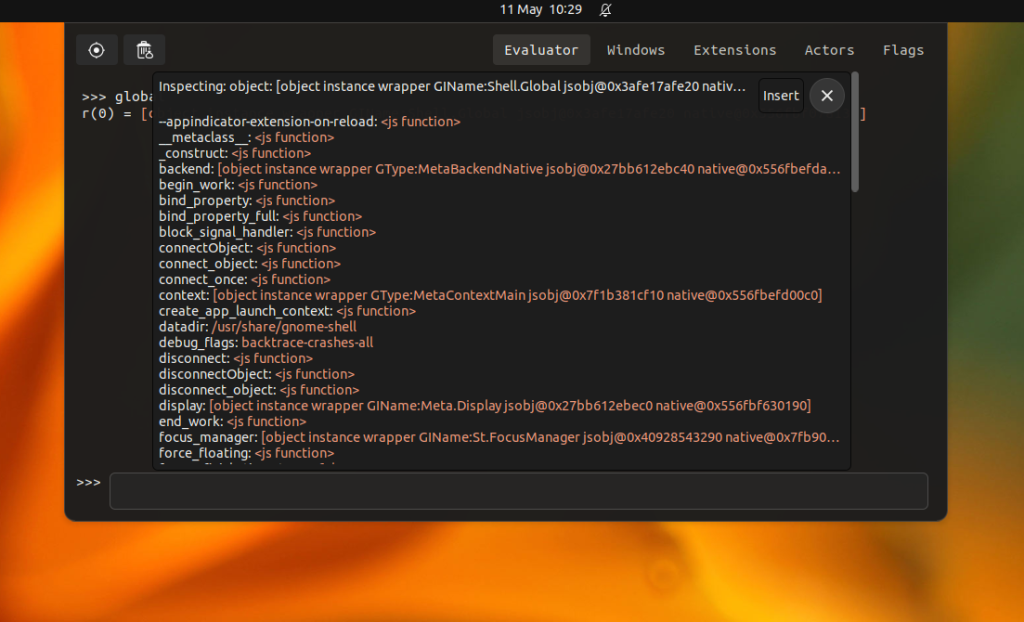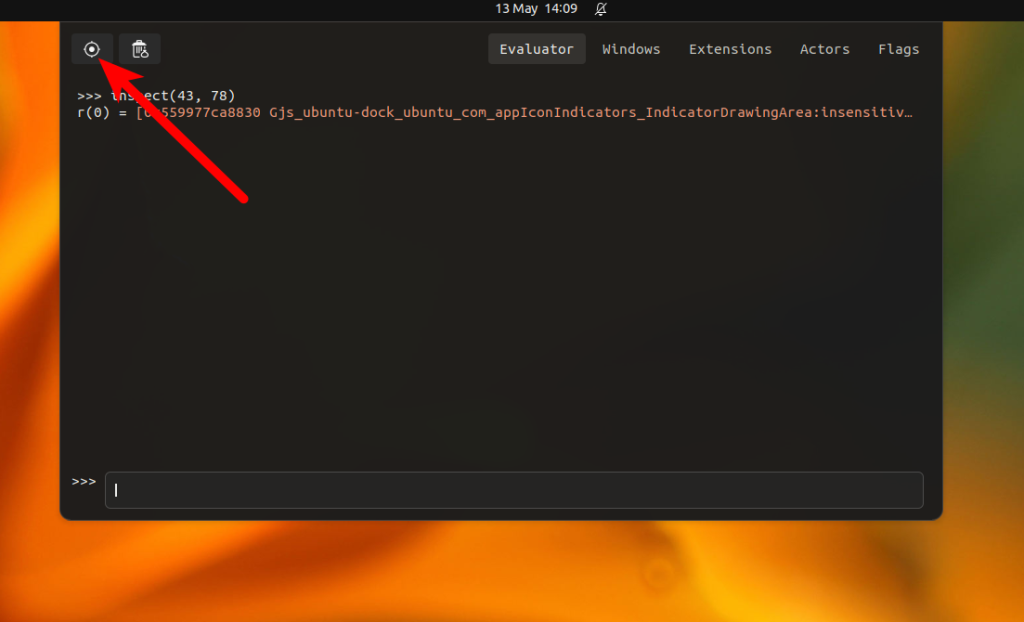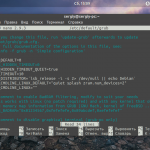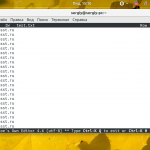Большинство браузеров поставляются с инструментами разработчика, которые позволяют исследовать элементы страницы и выполнять JavaScript-код непосредственно на самой странице. Части окружения рабочего стола GNOME отвечающие за внешний вид и интерфейс также написаны на JavaScript, включая оболочку GNOME Shell и её расширения. Поэтому существует инструмент, который помогает взаимодействовать с этим кодом. Он называется Looking Glass.
Looking Glass можно открыть с помощью диалога Выполнить команду. Нажмите Alt + F2, введите lg и нажмите Enter:
Кроме того, если вы хотите добавить на панель кнопку для открытия Looking Glass, вы можете использовать это расширение. После его установки установки вы увидите следующую кнопку в левой части верхней панели:
После открытия вы увидите консоль с несколькими вкладками:
- Emulator - здесь вы можете выполнять JavaScript-код и исследовать JavaScript-объекты.
- Windows - отображает список открытых в данный момент окон.
- Extensions - показывает список активированных расширений.
- Actors - позволяет изучать иерархию элементов пользовательского интерфейса.
- Flags - позволяет настраивать дополнительные функции отладки.
Например, вы можете просмотреть содержимое глобального объекта, просто введя его имя и нажав Enter:
Этот глобальный объект можно считать аналогом объекта window в браузерном JavaScript. Более того, вы можете исследовать параметры с помощью кнопки со значком мишени, расположенной в верхнем левом углу:
Этот инструмент позволяет анализировать любые объекты, присутствующие на рабочем столе. Чтобы закрыть консоль, нажмите клавишу Esc.
Ваши персональные данные заслуживают надежной защиты. Proton VPN — это сервис от создателей Proton Mail с надежным шифрованием и политикой нулевого хранения логов. Безопасно пользуйтесь интернетом, обходите географические ограничения и защищайте свои данные от слежки. Неограниченный трафик, серверы в 120+ странах и подключение до 10 устройств одновременно — для вашего спокойствия и цифровой свободы. Посмотреть детали